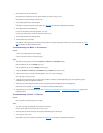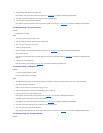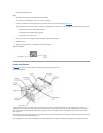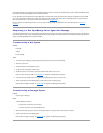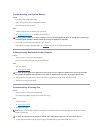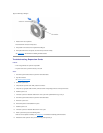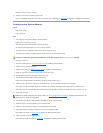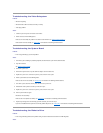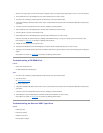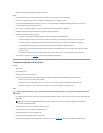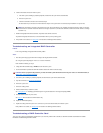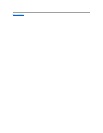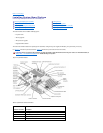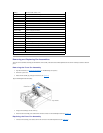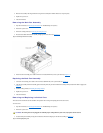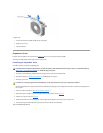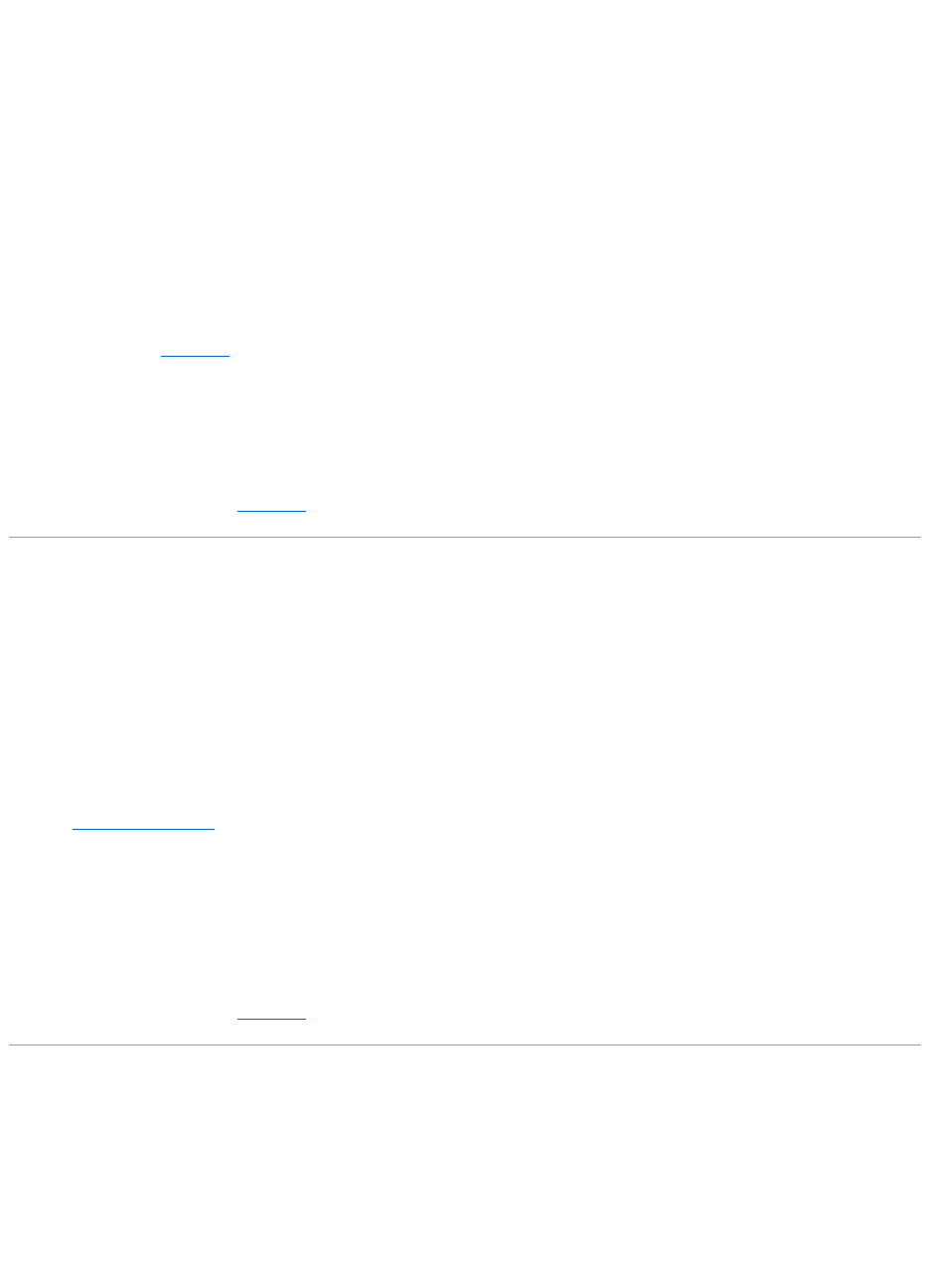
1. Enter the system setup program, and verify that the system is configured correctly. See "Using the System Setup Program" in the User's Guide for instructions.
2. Run the diskette drive tests in the Dell Diagnostics to see whether the diskette drive now works correctly.
3. Turn off the system, including any attached peripherals, and disconnect the system from its electrical outlet.
4. Verify that the diskette/CD-ROM drive interface cable is securely connected between the interposer board on the diskette/CD-ROM drive assembly and the
system board.
5. Connect the system to its electrical outlet and turn on the system, including any attached peripherals.
6. Run the diskette drive tests in the Dell Diagnostics to determine whether the diskette drive works correctly.
7. If the drive still does not work, remove all expansion cards.
8. Run the diskette drive tests in the Dell Diagnostics to determine whether the diskette drive now works correctly.
If the test ran successfully, an expansion card may be conflicting with the diskette drive logic, or you may have a faulty expansion card. Continue to step 9.
If the test failed, see "Getting Help," for instructions on obtaining technical assistance.
9. Reinstall one of the expansion cards you removed in step 7.
10. Retest and run the diskette drives test in the Dell Diagnostics to determine whether the diskette drive subsystem now works correctly.
11. Repeat steps 9 and 10 until all expansion cards have been reinstalled or until one of the expansion cards prevents the system from booting from the diagnostics
diskette.
If the problem is not resolved, see "Getting Help," for instructions on obtaining technical assistance.
Troubleshooting a CD-ROM Drive
Problem
l System cannot read data from CD
l CD-ROM indicator fails to flash during boot
Action
1. Turn off the system, including any attached peripherals, and disconnect the system from its electrical outlet.
2. Open the front bezel.
See "Removing the Front Bezel."
3. Remove the system cover.
4. Verify that the diskette/CD-ROM drive interface cable is securely connected between the interposer board on the diskette/CD-ROM drive assembly and the
system board.
5. Connect the system to its electrical outlet and turn on the system, including any attached peripherals.
6. Run the IDE devices tests in the Dell Diagnostics to determine whether the CD-ROM drive now works correctly.
If the problem is not resolved, see "Getting Help," for instructions on obtaining technical assistance.
Troubleshooting an External SCSI Tape Drive
Problem
l Defective tape drive
l Defective tape cartridge
l Software or device driver
l Defective SCSI host adapter