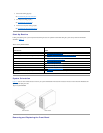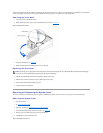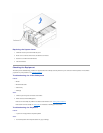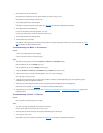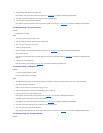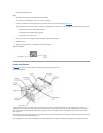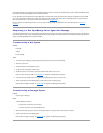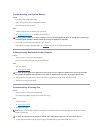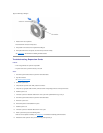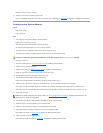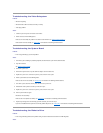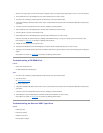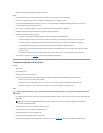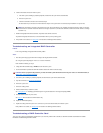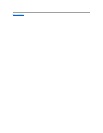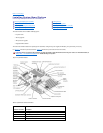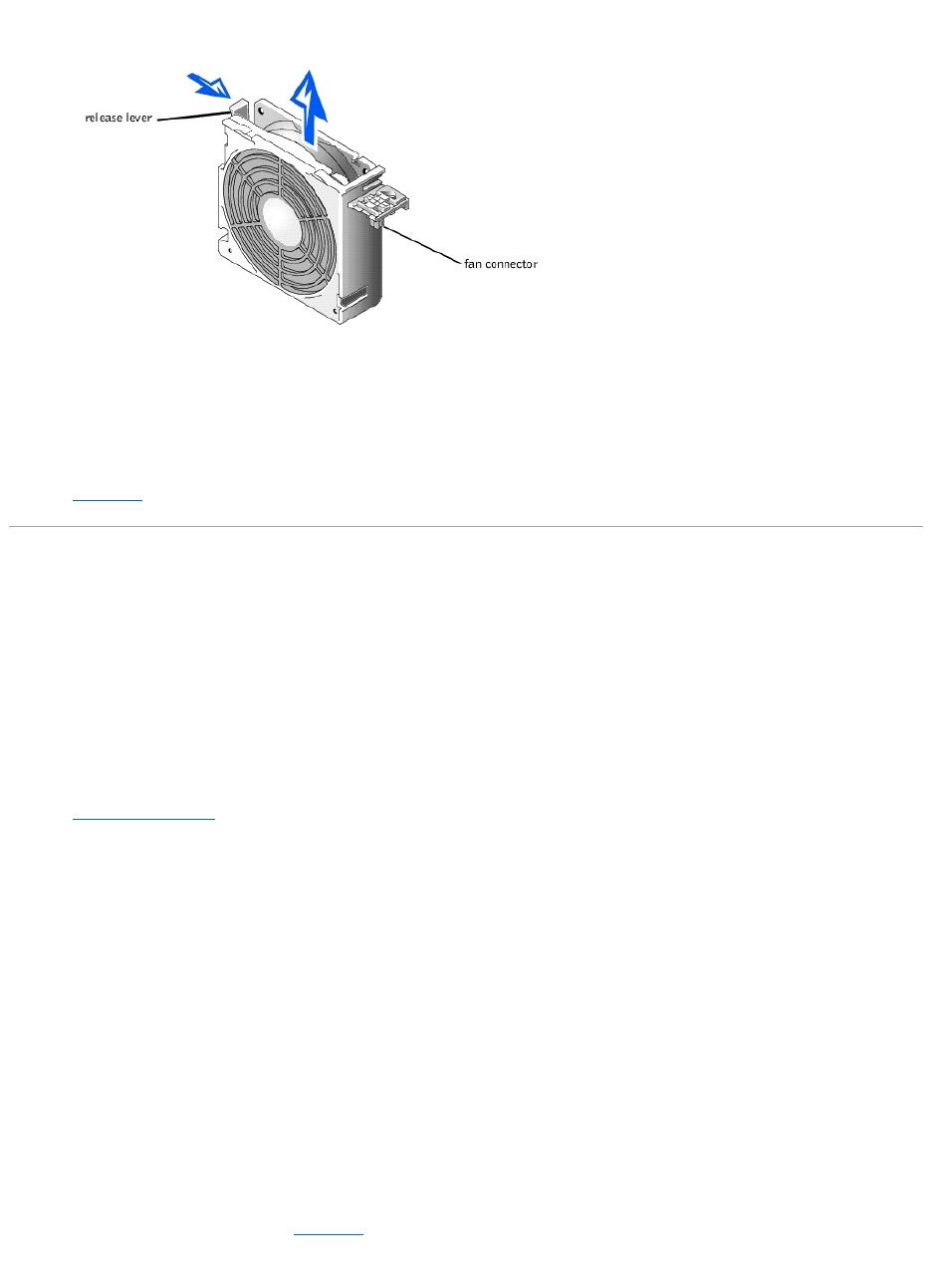
Figure 5-6.RemovingaCoolingFan
4. Reseat the fan in its compartment.
Ensure that the fan connector is firmly seated.
5. If the problem is not resolved, insert a replacement cooling fan.
6. If the replacement fan does not operate, one of the fan bay connectors is faulty.
See "Getting Help," for information on obtaining technical assistance.
Troubleshooting Expansion Cards
Problem
l Error message indicates an expansion-card problem
l Expansion card seems to perform incorrectly or not at all
Action
1. Turn off the system and disconnect the system from its electrical outlet.
2. Open the front bezel.
See "Removing the Front Bezel."
3. Remove the system cover.
4. Verify that each expansion card is firmly seated in its connector.
5. Verify that any appropriate cables are firmly connected to their corresponding connectors on the expansion cards.
6. Install the system cover.
7. Connect the system to an electrical outlet and turn on the system. If the problem still exists, go to step 8.
8. Turn off the system and disconnect the system from its electrical outlet.
9. Remove the system cover.
10. Remove all expansion cards installed in the system.
11. Install the system cover.
12. Connect the system to an electrical outlet and turn on the system.
13. Run the system memory tests in the Dell Diagnostics.
If the tests do not complete successfully, see "Getting Help," for information on obtaining technical assistance.
14. Reinstall one of the expansion cards you removed in step 5 and repeat step 6.