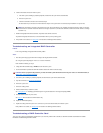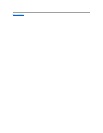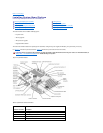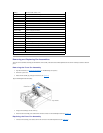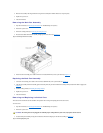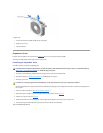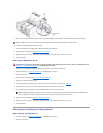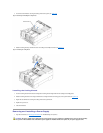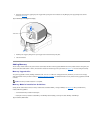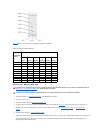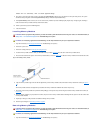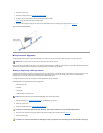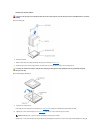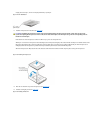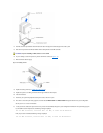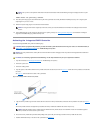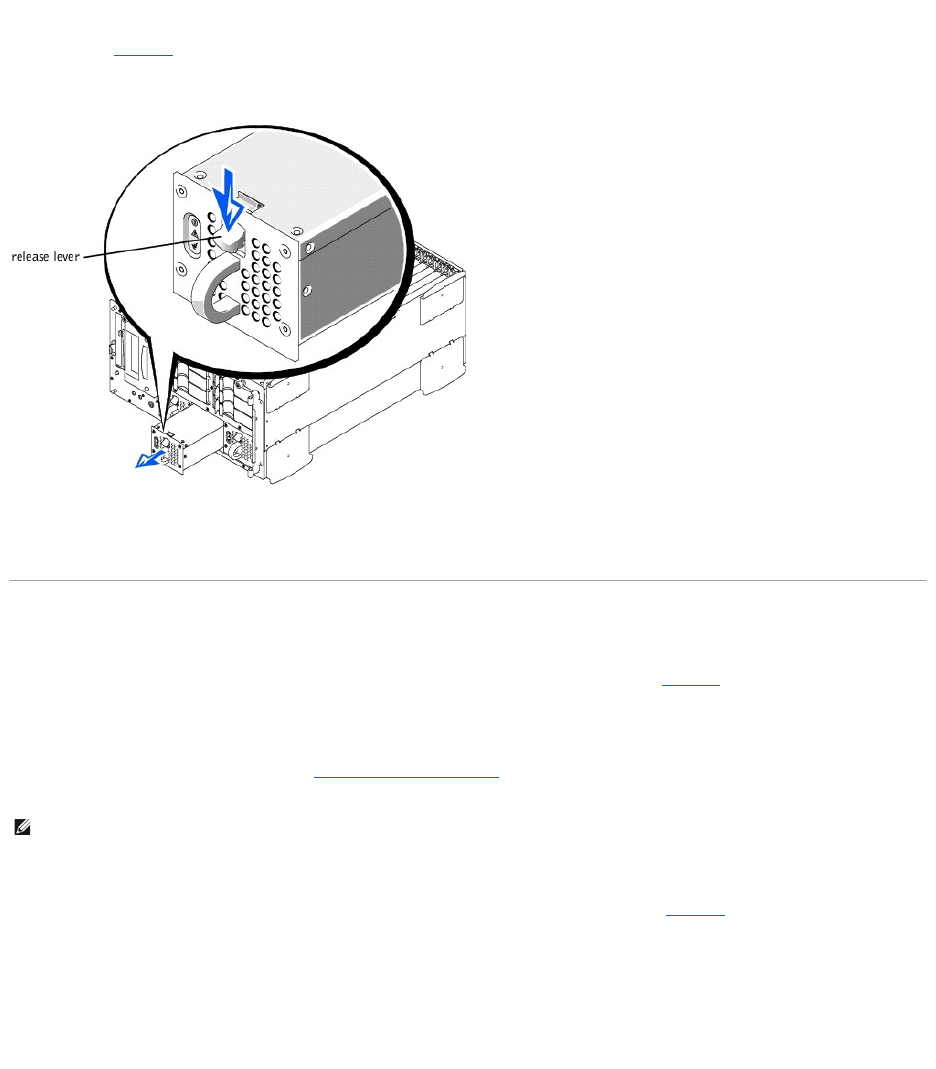
2. Remove the power supply by grasping the power supply handle, pressing down on the release lever, and pulling the power supply straight out to clear the
chassis (see Figure6-8).
Figure 6-8. Removing and Installing the Power Supply
3. Install the power supply by sliding the new power supply into the chassis until it snaps into place.
4. Close the front bezel.
Adding Memory
The six memory module sockets on the system board can accommodate 128 MB to 4 GB of registered SDRAM. The memory module sockets are arranged in pairs
which consist of three banks (Bank 1– Bank 3). These banks are located near the back edge of the system board (see Figure6-1), next to the cooling fan assembly.
Memory Upgrade Kits
The system is upgradable to 4 GB by installing combinations of 64-,128- 256-, 512-MB, and 1 GB registered memory modules. If you receive an error message
stating that maximum memory has been exceeded, see "Indicators, Messages, and Codes," for detailed information. You can purchase memory upgrade kits from Dell
as needed.
Memory Module Installation Guidelines
Starting with the socket nearest the fans, the memory module sockets are labeled "DIMM_A" through "DIMM_F" (see Figure6-9). When you install memory
modules, follow these guidelines:
l You must install memory modules in matched pairs.
l Install a pair of memory modules in socket DIMM_A and DIMM_B before installing a second pair in sockets DIMM_C and DIMM_D.
Figure 6-9. Memory Module Sockets
NOTE: The memory modules must be PC-133 compliant.