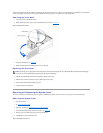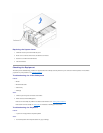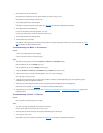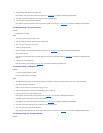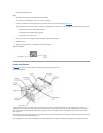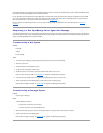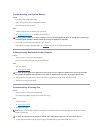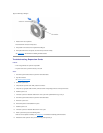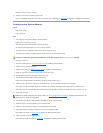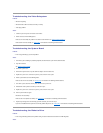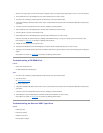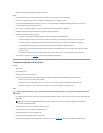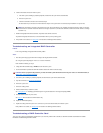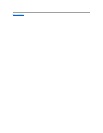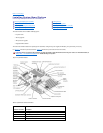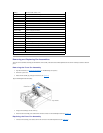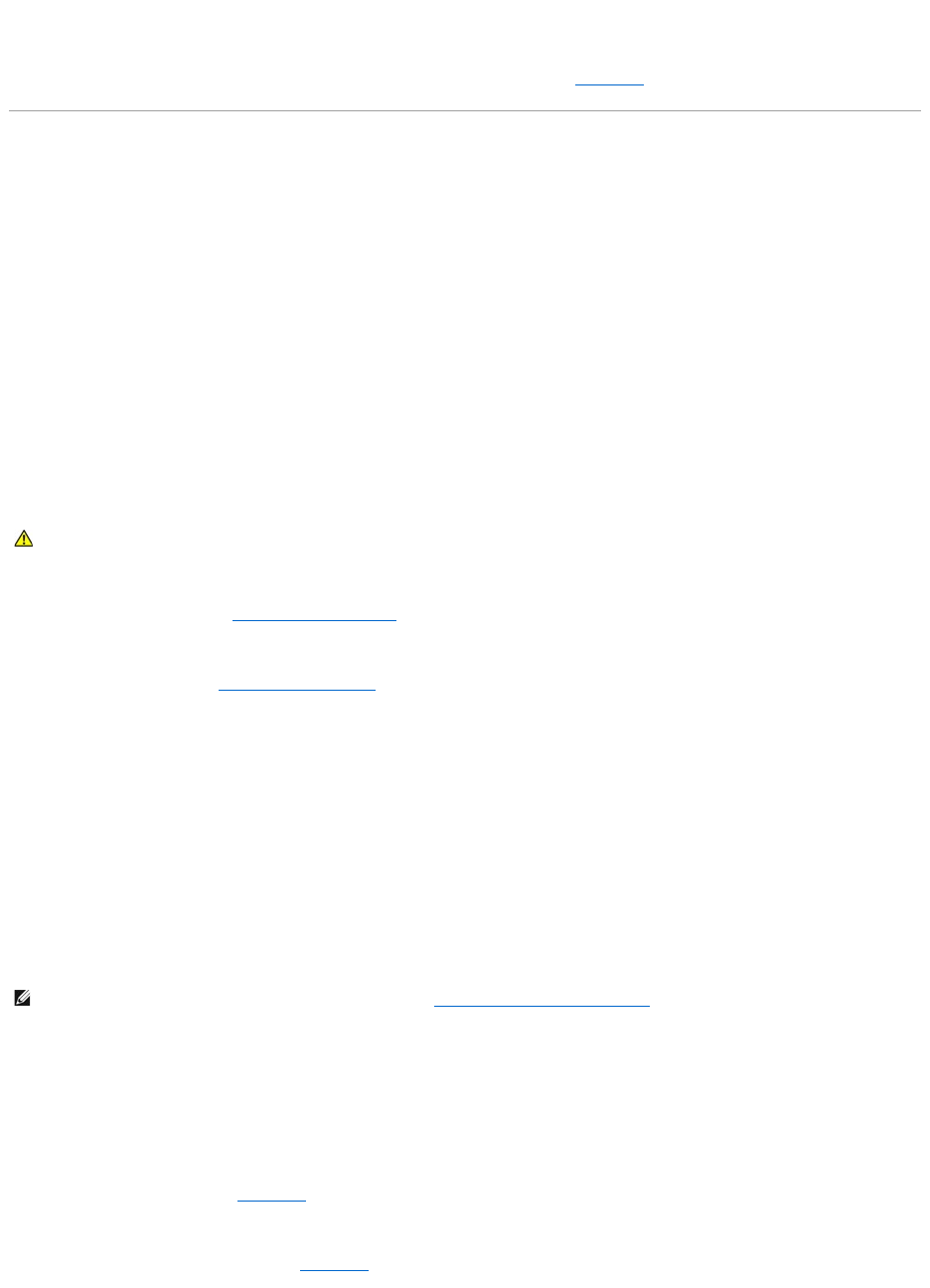
Repeat steps 8 and 9, and steps 11 through 13.
15. Repeat step 14 for each of the remaining expansion cards.
If you have reinstalled all of the expansion cards and the system memory tests are still failing, see "Getting Help," for information on obtaining technical assistance.
Troubleshooting System Memory
Problem
l Faulty memory module
l Faulty system board
Action
1. Turn on the power to the system, including any attached peripherals.
If there is not an error message, go to step 8.
2. Enter the System Setup program to check the system memory setting.
See "Using the System Setup Program," in the User's Guide for instructions.
3. If the amount of memory installed does match the system memory setting, go to step 9.
4. Turn off the system, including any attached peripherals, and disconnect the system from its electrical outlet.
5. Remove the system cover.
6. Remove the cooling shroud (see "Removing the Cooling Shroud" in "Installing System Board Options").
7. Reseat the memory modules in their sockets.
8. Install the cooling shroud (see "Installing the Cooling Shroud" in "Installing System Board Options").
9. Replace the system cover, reconnect the system to power, and turn on the system.
10. Enter the System Setup program and check the system memory again.
11. Does the amount of memory installed match the system memory?
If the amount of memory installed does not match the system memory setting, continue to step 13.
12. Reboot the system, and observe the monitor screen and the Num Lock, Caps Lock, and Scroll Lock indicators on the keyboard.
If the monitor screen does remain blank, and the Num Lock, Caps Lock, and Scroll Lock indicators on the keyboard remain on, continue to step 13.
If the monitor screen does not remain blank, and the Num Lock, Caps Lock, and Scroll Lock indicators on the keyboard remain on, continue to step 18.
13. Repeat steps 4 through 6.
14. Swap the memory module pair in bank 1 (DIMM_A and DIMM_B) with one of the same capacity.
15. Replace the system cover and reconnect the system to an electrical outlet.
16. Reboot the system, and observe the monitor screen and the indicators on the keyboard.
17. If the problem still exists, repeat steps 14 through 16 for each memory module pair installed.
If the problem is not resolved, see "Getting Help," for instructions on obtaining technical assistance.
18. Run the system memory test in the Dell Diagnostics.
If the test does not complete successfully, see "Getting Help," for instructions on obtaining technical assistance.
CAUTION: See "Protecting Against Electrostatic Discharge" in the safety instructions in your System Information document.
NOTE: There are multiple configurations for the memory modules; see "Memory Module Installation Guidelines" in "Installing System Board Options." The
following steps are an example of one configuration.