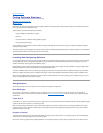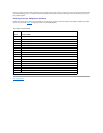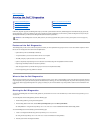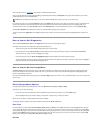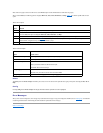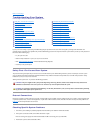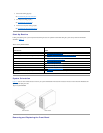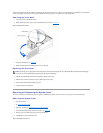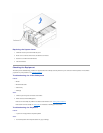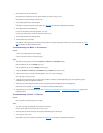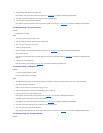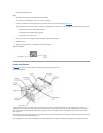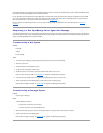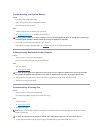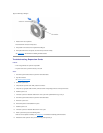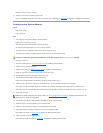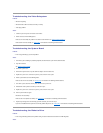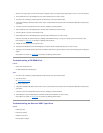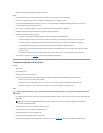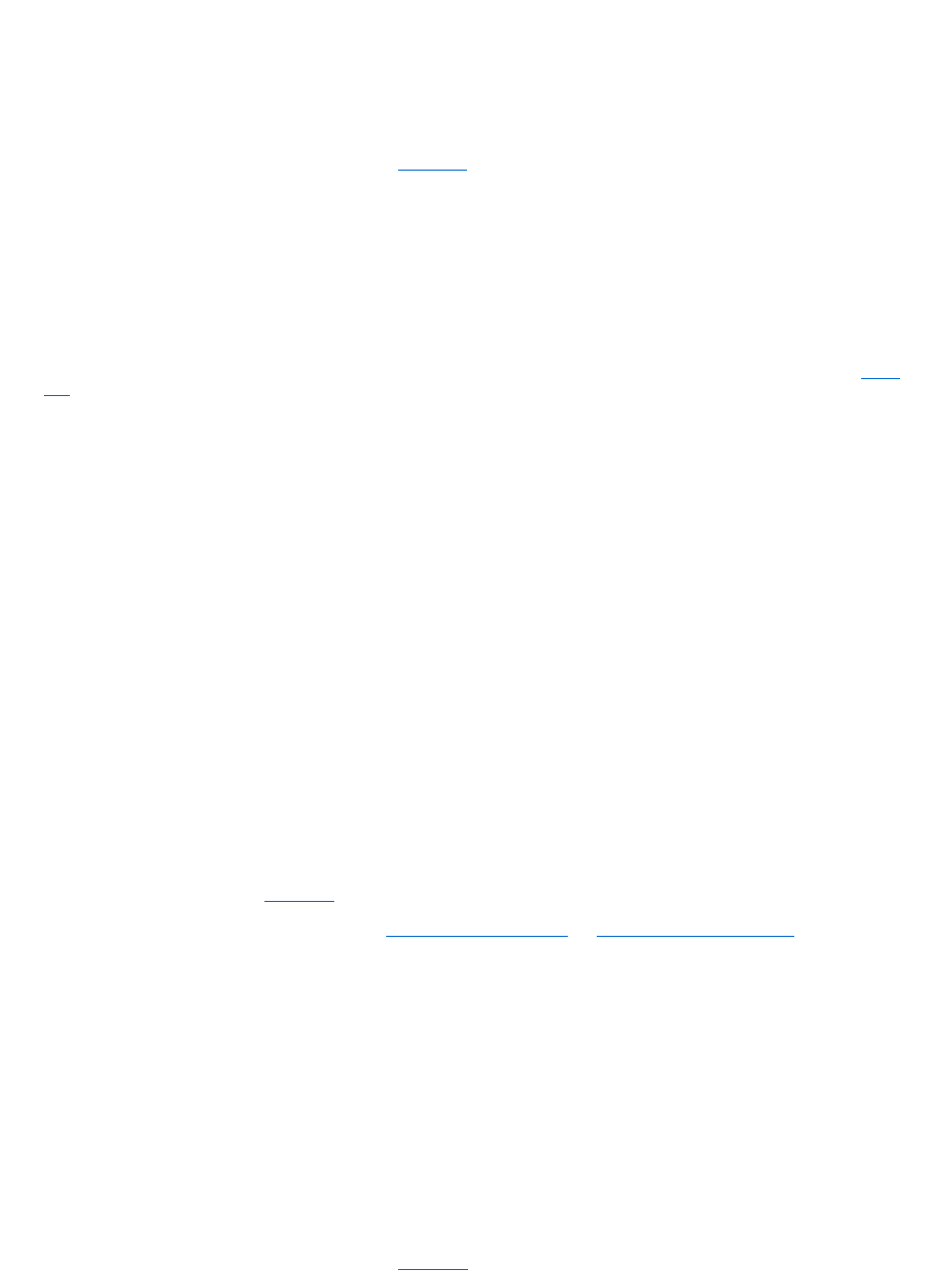
2. Press and release each key on the keyboard.
If the keyboard and its cable appear to be free of physical damage, and the keys work, go to step 4.
If the keyboard or its cable are damaged, continue to step 3.
3. Swap the faulty keyboard with a working keyboard.
If the problem is resolved, the keyboard must be replaced. See "Getting Help," for instructions on obtaining technical assistance.
4. Run the keyboard test in the Dell Diagnostics.
If you can use the keyboard to select the keyboard test, go to step 6.
If you cannot use the keyboard to select the keyboard test, continue to step 5.
5. Swap the faulty keyboard with a working keyboard.
6. Did the keyboard test run successfully?
If the problem is resolved, the keyboard must be replaced. If the problem is not resolved, the keyboard controller on the system board is faulty. See "Getting
Help," for instructions on obtaining technical assistance.
Troubleshooting the Basic I/O Functions
Problem
l A system error message indicates an I/O port problem
l A device connected to the port does not function properly
Action
1. Enter the System Setup program, and check the Serial Port 1, Serial Port 2, and Parallel Port settings.
If the communications ports are set to Enabled, go to step 3.
If the communications ports are not set to Enabled, continue to step 2.
2. Change the Serial Port 1, Serial Port 2, and Parallel Port settings to Enabled; then reboot the system.
3. Check the system setup. See "Using the System Setup Program" in the User's Guide for instructions.
If the system setup is correct, go to step 5.
4. Change the necessary statements in the system setup. If the port problem is confined to a particular application program, see the application program's
documentation for specific port configuration requirements.
5. Reboot the system from the diagnostics diskette, and run the serial ports test and/or the parallel ports test in the Dell Diagnostics.
If the tests did not run successfully, see "Getting Help," for instructions on obtaining technical assistance.
6. If the problem persists, see one of the following procedures, "Troubleshooting a Parallel Printer" or "Troubleshooting a Serial I/O Device," depending on the
malfunctioning device.
Troubleshooting a Serial I/O Device
Problem
l Device connected to one of the serial ports is not working
Action
1. Turn off the system and any peripheral devices connected to the serial ports.
If there is only one serial device connected to the system, go to step 4.
2. Disconnect the devices from the serial ports, and connect the malfunctioning device to the other port.
3. Turn on the power to the system.
If the problem is resolved, the serial port may be defective. See "Getting Help," for instructions on obtaining technical assistance.