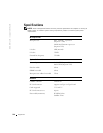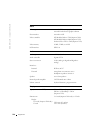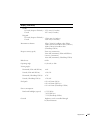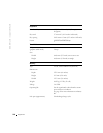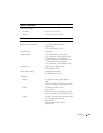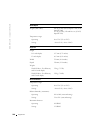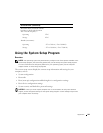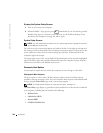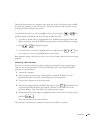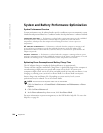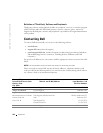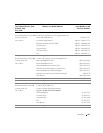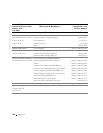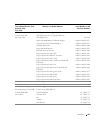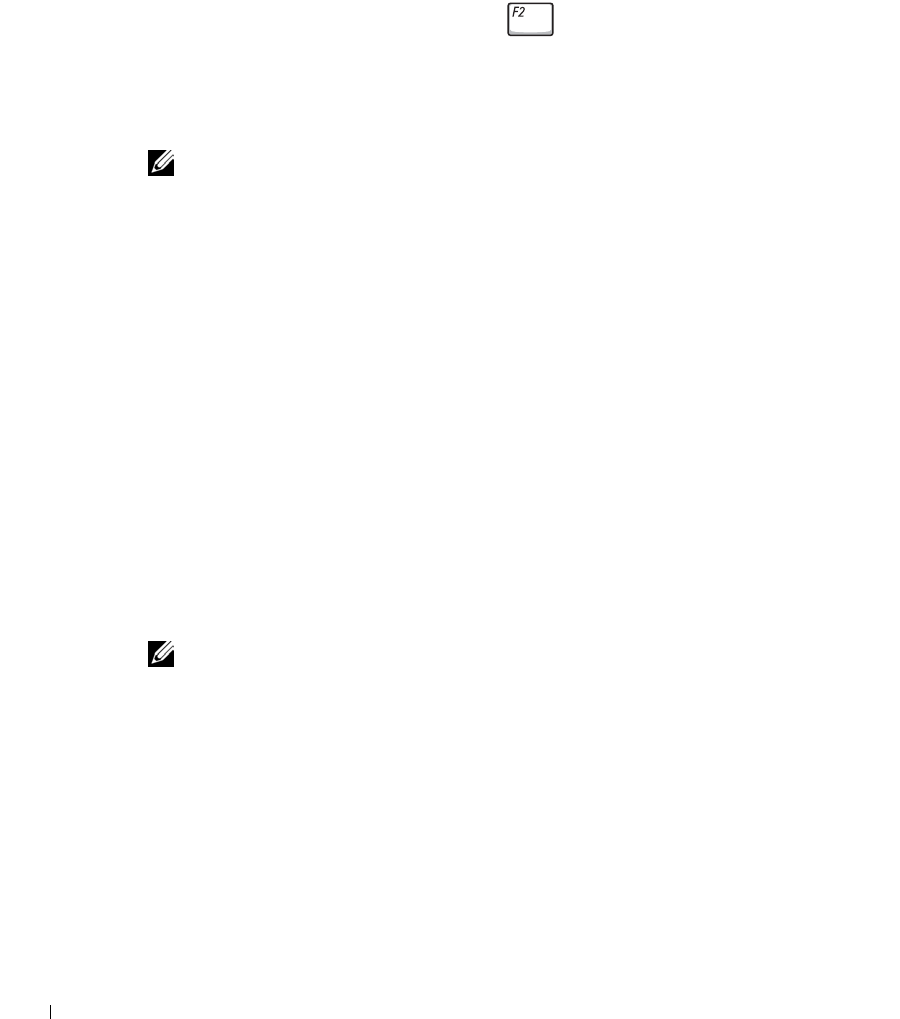
122 Appendix
www.dell.com | support.dell.com
Viewing the System Setup Screens
1 Turn on (or restart) your computer.
2 When the DELL™ logo appears, press immediately. If you wait too long and the
Windows logo appears, continue to wait until you see the Windows desktop. Then
shut down your computer (see page 40) and try again.
System Setup Screens
NOTE: For information about a specific item on a system setup screen, highlight the item and
see the Help area on the screen.
On each screen, the system setup options are listed at the left. To the right of each option is
the setting or value for that option. You can change settings that appear as white type on the
screen. Options or values that you cannot change (because they are determined by the
computer) appear less bright.
The upper-right corner of the screen displays help information for the currently highlighted
option; the lower-right corner displays information about the computer. System setup key
functions are listed across the bottom of the screen.
Commonly Used Options
Certain options require that you reboot the computer for new settings to take effect.
Changing the Boot Sequence
The boot sequence, or boot order, tells the computer where to look to find the software
needed to start the operating system. You can control the boot sequence and enable/disable
devices using the Boot Order page of the system setup program.
NOTE: To change the boot sequence on a one-time-only basis, see page 123.
The Boot Order page displays a general list of the bootable devices that may be installed in
your computer, including but not limited to the following:
• Diskette Drive
• Modular bay HDD
• Internal HDD
• CD/DVD/CD-RW drive