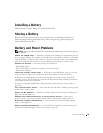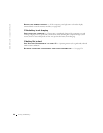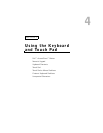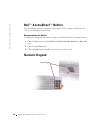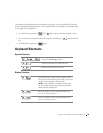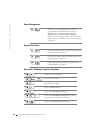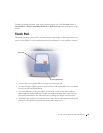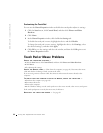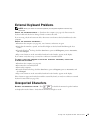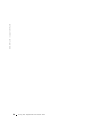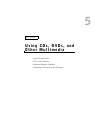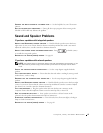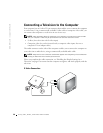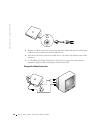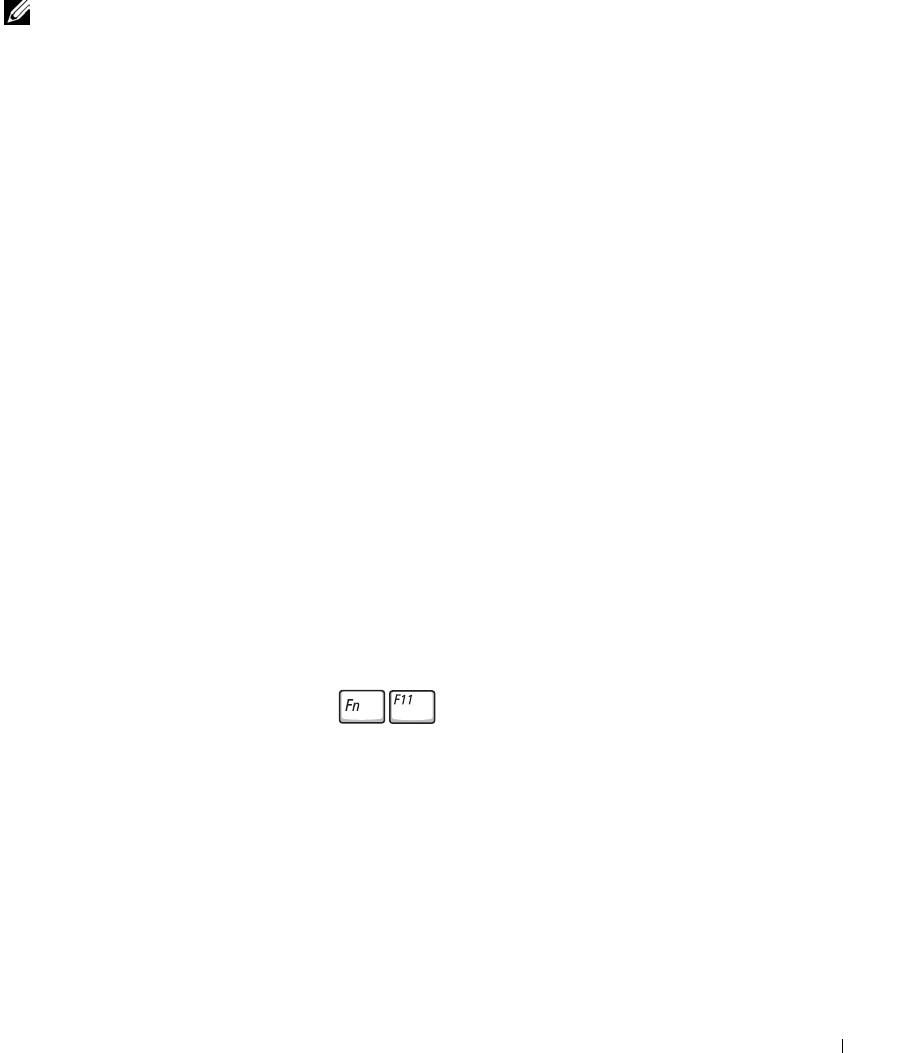
Using the Keyboard and Touch Pad 53
External Keyboard Problems
NOTE: When you attach an external keyboard, the integrated keyboard remains fully
functional.
C
HECK THE KEYBOARD CABLE — Shut down the computer (see page 40). Disconnect the
keyboard cable and check it for damage. Firmly reconnect the cable.
If you are using a keyboard extension cable, disconnect it and connect the keyboard directly to the
computer.
C
HECK THE EXTERNAL KEYBOARD —
1 Shut down the computer (see page 40), wait 1 minute, and turn it on again.
2 Verify that the numbers, capitals, and scroll lock lights on the keyboard blink during the boot
routine.
3 From the Windows
®
desktop, click the Start button, point to All Programs, point to Accessories,
and click Notepad.
4 Type some characters on the external keyboard and verify that they appear on the display.
If you cannot verify these steps, you may have a defective external keyboard.
T
O VERIFY THAT THE PROBLEM IS WITH THE EXTERNAL KEYBOARD, CHECK THE
INTEGRATED KEYBOARD —
1 Shut down the computer (see page 40).
2 Disconnect the external keyboard.
3 Turn on the computer.
4 From the Windows desktop, click the Start button, point to Programs, point to Accessories, and
click Notepad.
5 Type some characters on the external keyboard and verify that they appear on the display.
If the characters appear now but did not with the external keyboard, you may have a defective external
keyboard. Contact Dell (see page 126).
Unexpected Characters
DISABLE THE NUMERIC KEYPAD. Press to disable the numeric keypad if numbers
are displayed instead of letters. Verify that the numbers lock light is not lit.