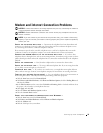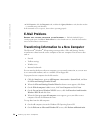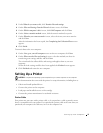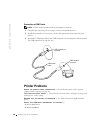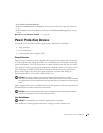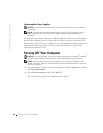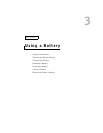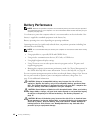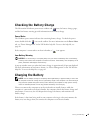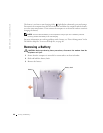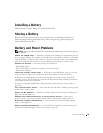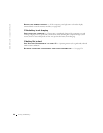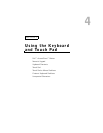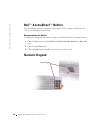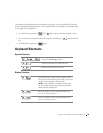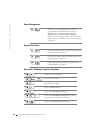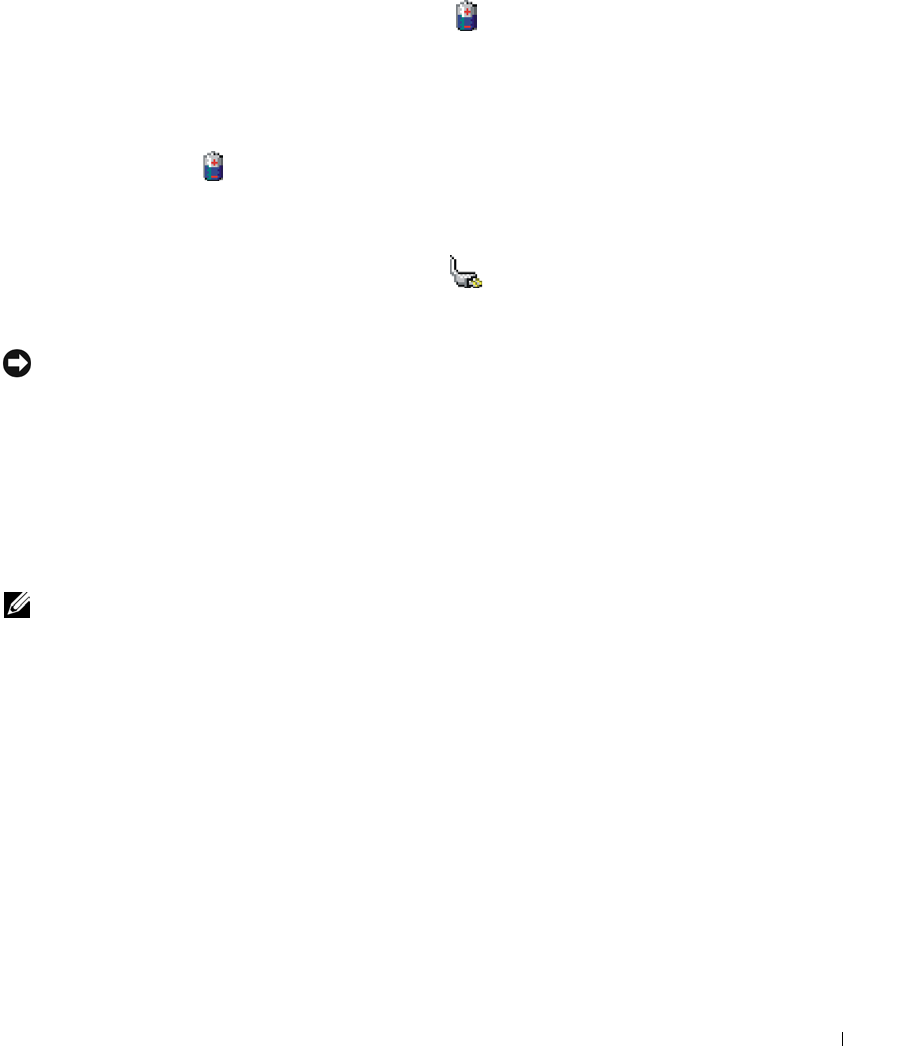
Using a Battery 43
Checking the Battery Charge
The Microsoft
®
Windows
®
power meter window and icon, the battery charge gauge,
and the low-battery warning provide information on the battery charge.
Power Meter
The Windows power meter indicates the remaining battery charge. To check the power
meter, double-click the icon on the taskbar. For more information on the Power Meter
tab, see "Power Management" in the Tell Me How help file. To access the help file, see
page 80.
If the computer is connected to an electrical outlet, a icon appears.
Low-Battery Warning
NOTICE: To avoid losing or corrupting data, save your work immediately after a low-battery
warning. Then connect the computer to an electrical outlet. If the battery runs completely out of
power, hibernate mode begins automatically.
A pop-up window warns you when the battery charge is approximately 90 percent depleted.
For more information on low-battery alarms, see "Power Management" in the Tell Me How
help file. To access the help file, see page 80.
Charging the Battery
NOTE: The AC adapter charges a completely discharged battery in approximately 3 hours with
the computer turned off. Charge time is significantly longer if the computer is on and running at
high processor speeds and system activity levels. Running the computer at high system activity
levels for extended periods of time may prevent the battery from charging.
When you connect the computer to an electrical outlet or install a battery while the
computer is connected to an electrical outlet, the computer checks the battery charge and
temperature. If necessary, the AC adapter then charges the battery and maintains the
battery charge.
If the battery is hot from being used in your computer or being in a hot environment, the
battery may not charge when you connect the computer to an electrical outlet.