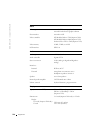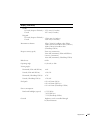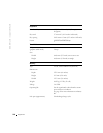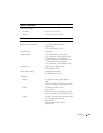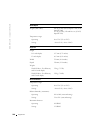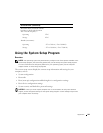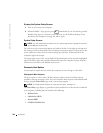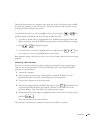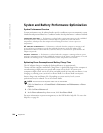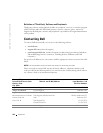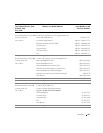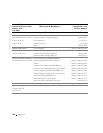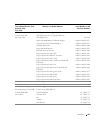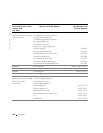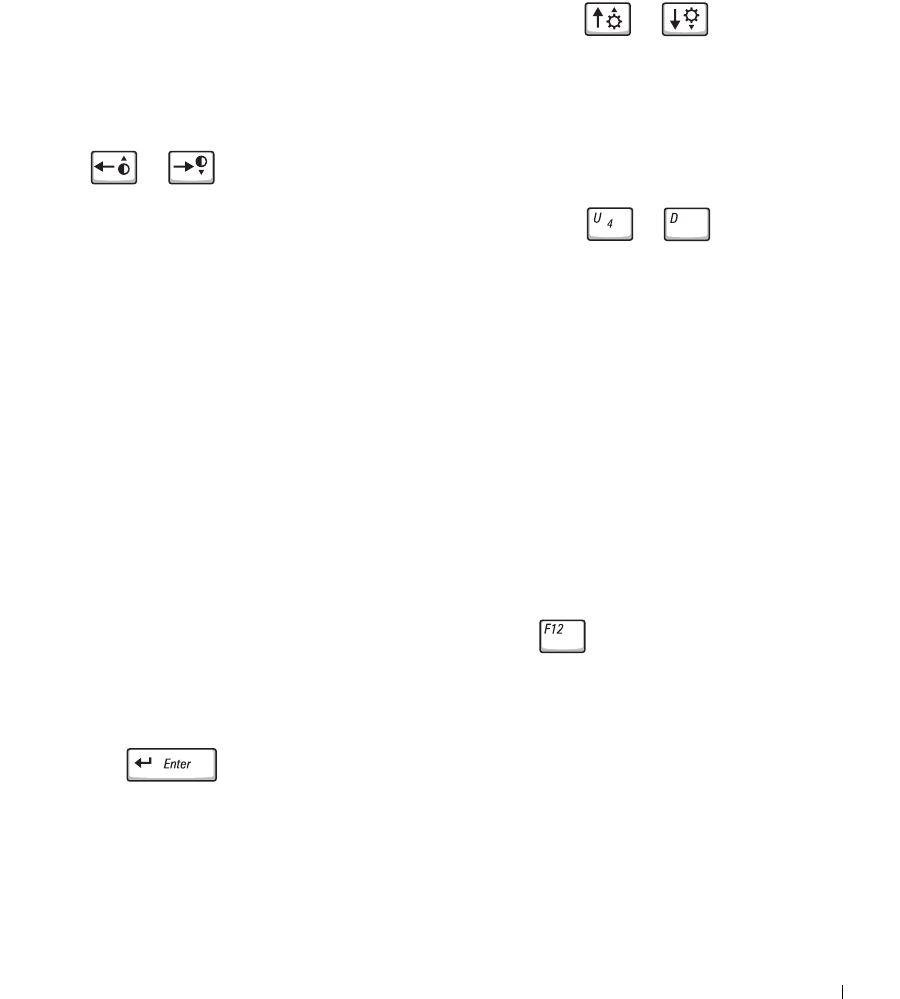
Appendix 123
During the boot routine, the computer starts at the top of the list and scans each enabled
device for the operating system start-up files. When the computer finds the files, it stops
searching and starts the operating system.
To control the boot devices, select (highlight) a device by pressing the or key,
and then enable or disable the device or change its order in the list.
• To enable or disable a device, highlight the item. Enabled items appear as white and
display an arrow to the left; disabled items appear blue or dimmed without a triangle.
• Press or to change the option.
• To reorder a device in the list, highlight the device and then press or (not
case-sensitive) to move the highlighted device up or down.
Boot sequence changes take effect as soon as you save the changes and exit the system setup
program.
Performing a One-Time Boot
You can set a one-time-only boot sequence without entering the system setup program.
(You can also use this procedure to boot the Dell Diagnostics on the diagnostics utility
partition on your hard drive.)
1 Turn off the computer.
2 If the computer is connected to a docking device (docked), undock it. See the
documentation that came with your docking device for instructions.
3 Connect the computer to an electrical outlet.
4 Turn on the computer. When the DELL logo appears, press immediately. If you
wait too long and the Windows logo appears, continue to wait until you see the
Windows desktop. Then shut down your computer and try again.
5 When the boot device list appears, highlight the device from which you want to boot
and press .
The computer boots to the selected device.
The next time you reboot the computer, the previous boot order is restored.