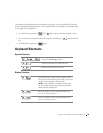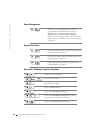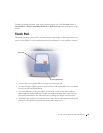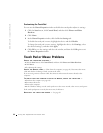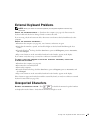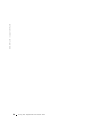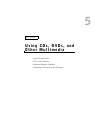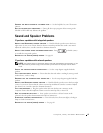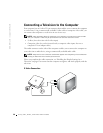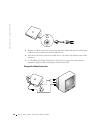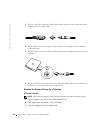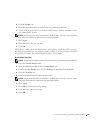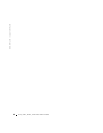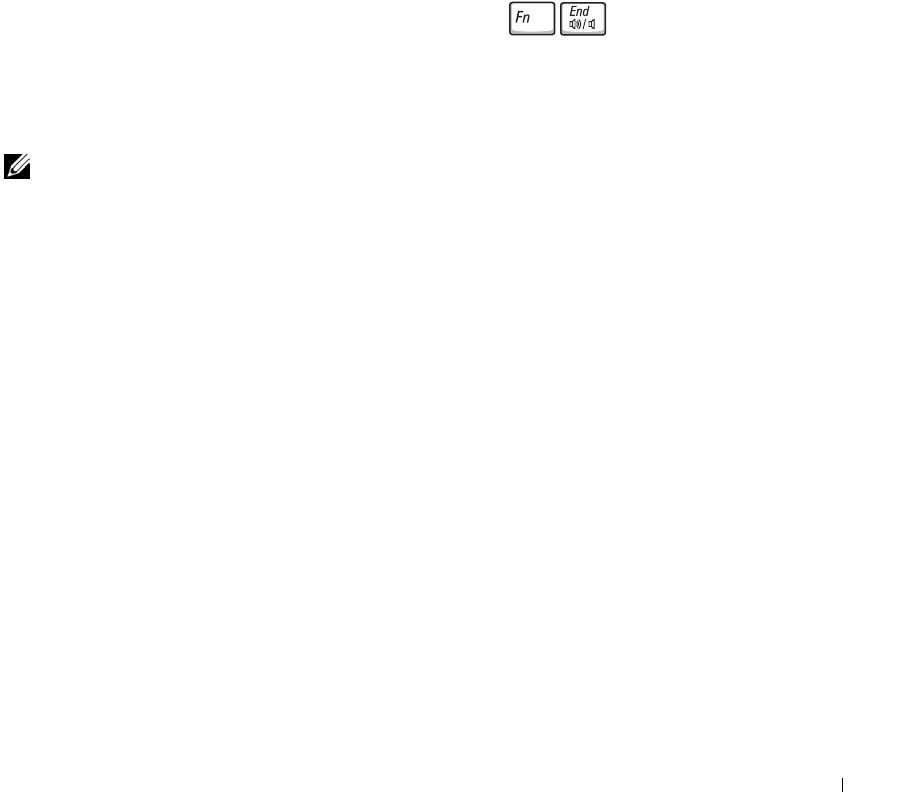
Using CDs, DVDs, and Other Multimedia 57
CHANGE THE WRITE SPEED TO A SLOWER RATE — See the help files for your CD creation
software.
E
XIT ALL OTHER OPEN PROGRAMS — Exiting all other open programs before writing to the
CD-RW or DVD+RW may alleviate the problem.
Sound and Speaker Problems
If you have a problem with integrated speakers
ADJUST THE WINDOWS
®
VOLUME CONTROL — Double-click the speaker icon in the lower-
right corner of your screen. Ensure that the volume is turned up and that the sound is not muted.
Adjust the volume, bass, or treble controls to eliminate distortion.
A
DJUST THE VOLUME USING KEYBOARD SHORTCUTS. Press to disable (mute)
or reenable the integrated speakers.
R
EINSTALL THE SOUND (AUDIO) DRIVER. See page 89.
If you have a problem with external speakers
NOTE: The volume control in some MP3 players overrides the Windows volume setting. If you
have been listening to MP3 songs, make sure that you did not turn the player volume down
or off.
C
HECK THE SPEAKER CABLE CONNECTIONS — See the setup diagram supplied with the
speakers.
T
EST THE ELECTRICAL OUTLET — Ensure that the electrical outlet is working by testing it with
another device, such as a lamp.
E
NSURE THAT THE SPEAKERS ARE TURNED ON — See the setup diagram supplied with the
speakers.
A
DJUST THE WINDOWS VOLUME CONTROL — Double-click the speaker icon in the lower-right
corner of your screen. Ensure that the volume is turned up and that the sound is not muted. Adjust
the volume, bass, or treble controls to eliminate distortion.
T
EST THE SPEAKERS — Plug the speaker audio cable into the line-out connector on the
computer. Ensure that the headphone volume control is turned up. Play a music CD.
R
UN THE SPEAKER SELF-TEST — Some speaker systems have a self-test button on the
subwoofer. See the speaker documentation for self-test instructions.
E
LIMINATE POSSIBLE INTERFERENCE — Turn off nearby fans, fluorescent lights, or halogen
lamps to check for interference.
R
EINSTALL THE SOUND (AUDIO) DRIVER — See page 89.