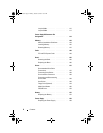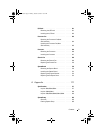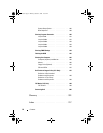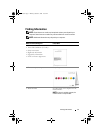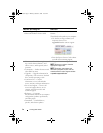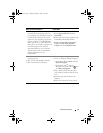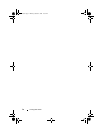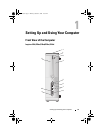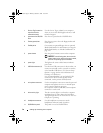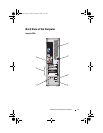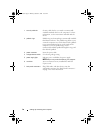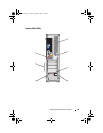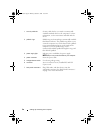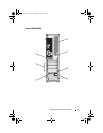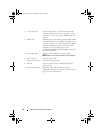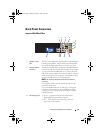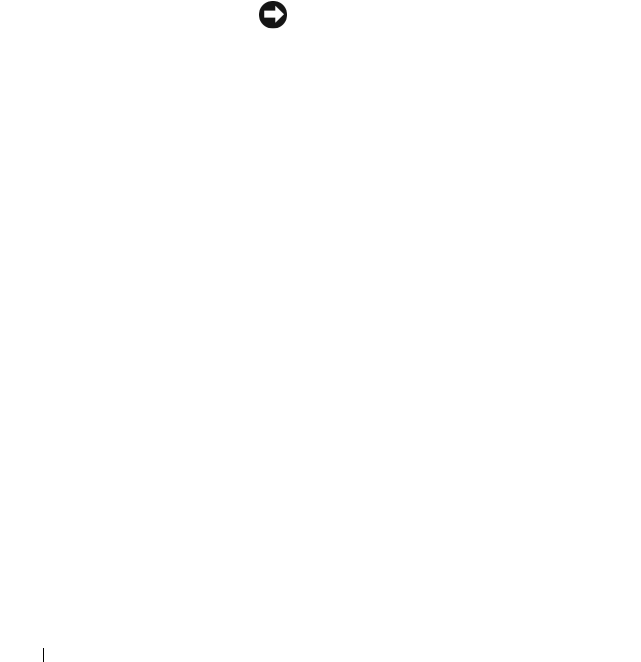
16 Setting Up and Using Your Computer
1 Service Tag (located on
top of the chassis
towards the back)
Use the Service Tag to identify your computer
when you access the Dell Support website or call
technical support.
2 eject button for CD/DVD
drive
Press here to open/close the CD/DVD drive.
3 Flexbay open/close Press here to open or close the floppy/media card
reader panel
4 FlexBay drive Can contain an optional floppy drive or optional
Media Card Reader. For information on using the
Media Card Reader, see "Media Card Reader" on
page 150.
5 power button Press the power button to turn on the computer.
NOTICE: To avoid losing data, do not use the
power button to turn off the computer. Instead,
perform an operating system shutdown.
6 power light The light in the center of this button indicates
power state.
7 USB 2.0 connectors (2) Use the front USB connectors for devices that you
connect occasionally, such as joysticks or cameras,
or for bootable USB devices (see "System Setup
Options" on page 186 for more information on
booting to a USB device).
It is recommended that you use the back USB
connectors for devices that typically remain
connected, such as printers and keyboards.
8 microphone connector Use the microphone connector to attach a personal
computer microphone for voice or musical input
into a sound or telephony program.
On computers with a sound card, the microphone
connector is on the card.
9 drive activity light The drive activity light is on when the computer
reads data from or writes data to the hard drive.
The light might also be on when a device such as a
CD player is operating.
10 headphone connector Use the headphone connector to attach
headphones and most kinds of speakers.
11 CD/DVD drive panel This panel covers the CD/DVD drive.
book.book Page 16 Monday, October 6, 2008 11:38 AM