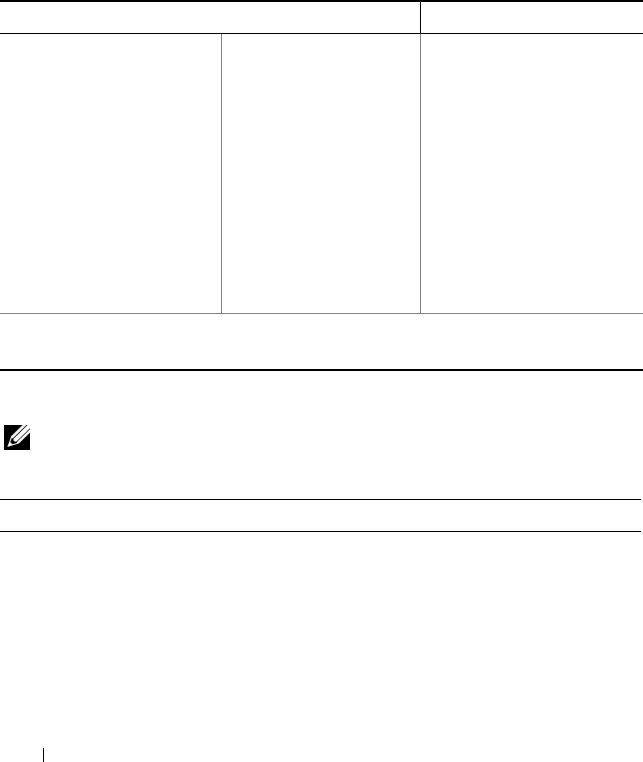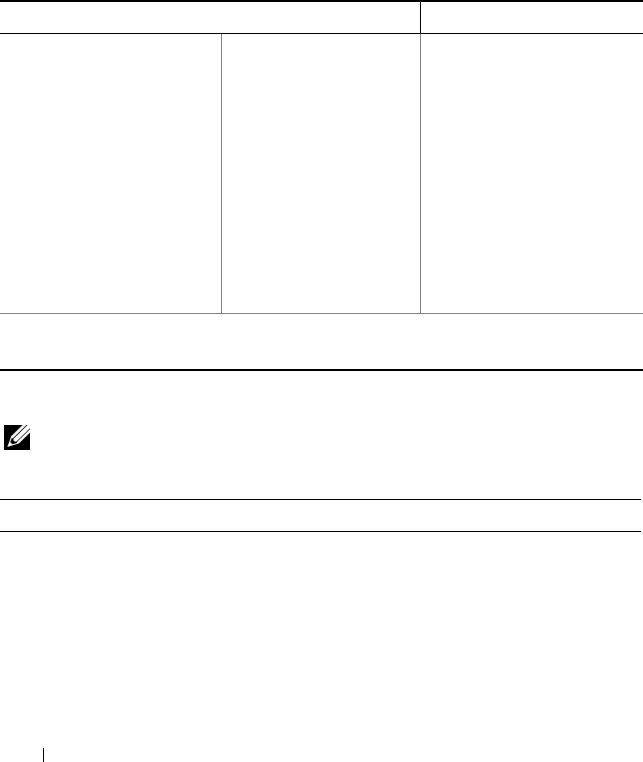
186 Appendix
4
If you wait too long and the operating system logo appears, continue to
wait until you see the Microsoft
®
Windows
®
desktop. Then, shut down
your computer and try again.
System Setup Screens
The system setup screen displays current or changeable configuration
information for your computer. Information on the screen is divided into
three areas: the options list, active options field, and key functions.
System Setup Options
NOTE: Depending on your computer and installed devices, the items listed in this
section may not appear, or may not appear exactly as listed.
System Info
Item Help
Options List — This
field appears on the left
side of the system setup
window. The field is a
scrolled list containing
features that define the
configuration of your
computer, including
installed hardware,
power conservation, and
security features.
Option Field —
Scroll up and down
the list with the up-
and down-arrow keys.
As an option is
highlighted, the
Option Field displays
more information
about that option and
the option’s current
and available settings.
This field contains
information about each
option. In this field you
can view your current
settings and make
changes to your settings.
Use the right and left
arrow keys to highlight
an option. Press
<Enter> to make that
selection active.
Key Functions — This field appears at the bottom of the screen. This lists
keys and their functions within the active system setup field.
System Info
BIOS Info Shows the BIOS version number and date information.
Service Tag Shows the service tag of the computer.
CPU Info Identifies whether the computer’s processor supports
Hyper-Threading and lists the processor bus speed,
processor ID, clock speed, and L2 cache.
book.book Page 186 Monday, October 6, 2008 11:38 AM