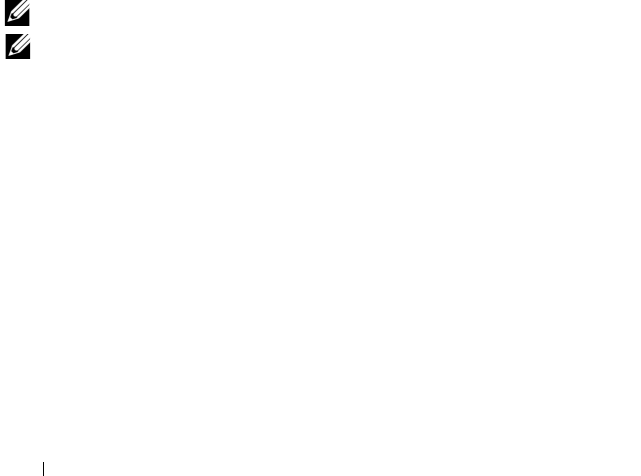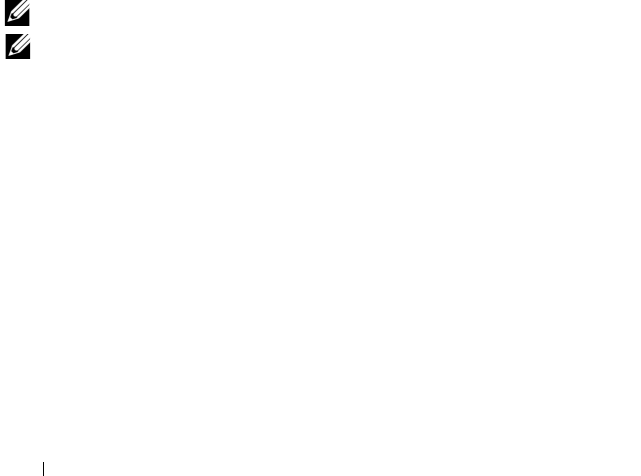
50 Setting Up and Using Your Computer
3
Use the up- and down-arrow keys to highlight
Create RAID Volume
, and
press <Enter>.
4
Enter a RAID volume name or accept the default, and press <Enter>.
5
Use the up- and down-arrow keys to select
RAID1(Mirror)
, and press
<Enter>.
6
If there are more than two hard disks available, use the up- and down-
arrow keys and space bar to select the two disks you want to use to make up
your array, and then press <Enter>.
7
Select the desired capacity for the volume, and press <Enter>.
The default value is the maximum available size.
8
Press <Enter> to create the volume.
9
Press <y> to confirm that you want to create the RAID volume.
10
Confirm that the correct volume configuration is displayed on the main
Intel Option ROM screen.
11
Use the up- and down-arrow keys to select
Exit
, and press <Enter>.
12
Install the operating system.
Deleting a RAID Volume
NOTE: When you perform this operation, all data on the RAID drives will be lost.
NOTE: If your computer currently boots to RAID and you delete the RAID volume in
the Intel RAID Option ROM, your computer will become unbootable.
1
Press <Ctrl><i> when you are prompted to enter the Intel RAID Option
ROM utility.
2
Use the up- and down-arrow keys to highlight
Delete RAID Volume
, and
press <Enter>.
3
Use the up- and down-arrow keys to highlight the RAID volume you want
to delete, and press <Delete>.
4
Press <y> to confirm the deletion of the RAID volume.
5
Press <Esc> to exit the Intel Option ROM utility.
book.book Page 50 Monday, October 6, 2008 11:38 AM