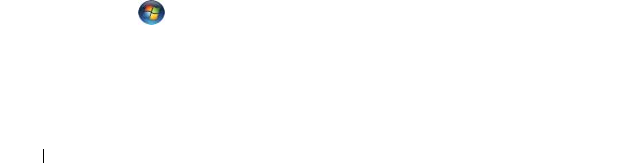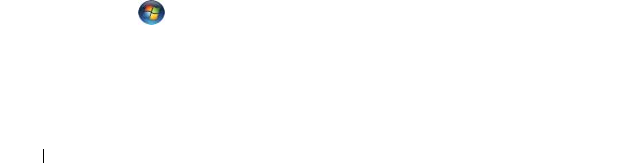
44 Setting Up and Using Your Computer
For more information on power management options:
1
Click the
Start
button, then click
Help and Support
.
2
In the
Help and Support
window, click
Performance and maintenance
.
3
In the
Performance and maintenance
window, click
Conserving power on
your computer
.
Power Management Options in Windows Vista
®
The Windows Vista
®
power management features are designed to reduce the
amount of electricity your computer uses when it is on and you are not using
it. You can reduce power to just the monitor or the hard drive, and Windows
Vista sets the default "off" state to standby mode or you can set hibernate
mode to reduce power even further.
When the computer exits from a power conservation mode (Standby or
Hibernate), the Windows desktop is restored to the state it was in before it
entered the mode.
Windows Vista has three main default power management modes:
•
Balanced
•
Power Save
r
•
High Performance
Dell has added a fourth, Dell-Recommended mode that sets power
management to the most typical settings for the majority of our customers.
This is the active Power Plan.
Standby Mode
Standby mode is the default "off" state for Windows Vista. Standby mode
conserves power by turning off the display and the hard drive after a time-out.
When the computer exits from standby mode, it returns to the operating
state it was in before it entered standby mode.
To set standby mode to automatically activate after a defined period of
inactivity:
1
Click
Start
and click
Control Pane
l.
2
Under
Pick a category
, click
System and Maintenance
.
3
Under
System and Maintenance
, click
Power Options
.
book.book Page 44 Monday, October 6, 2008 11:38 AM