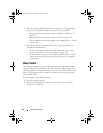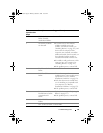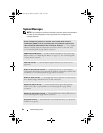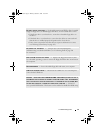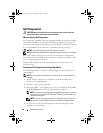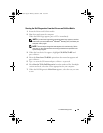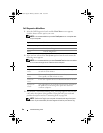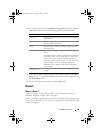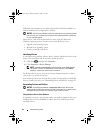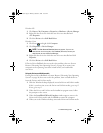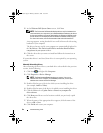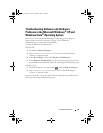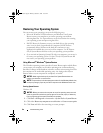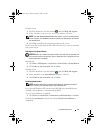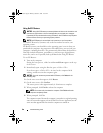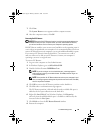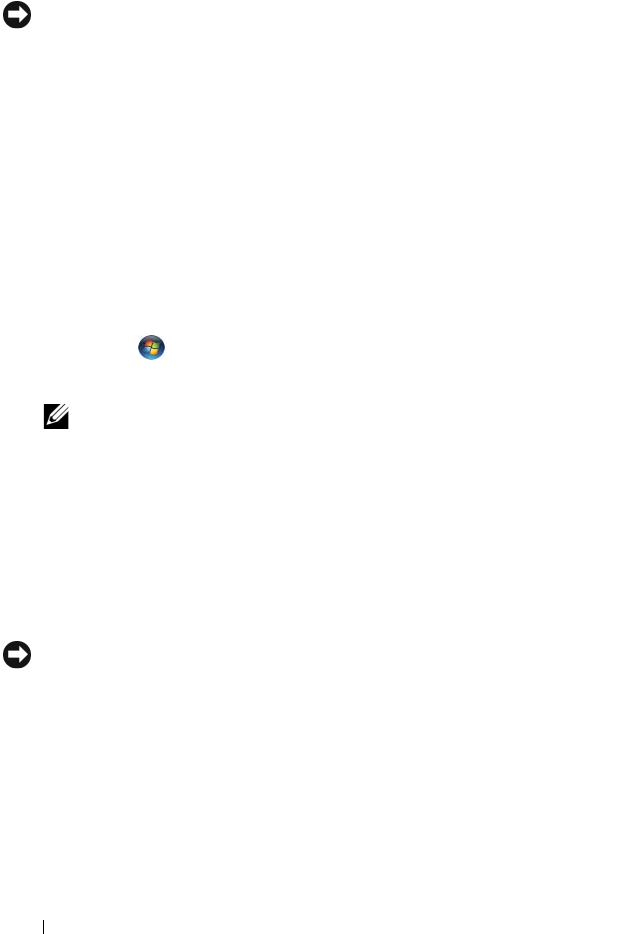
92 Troubleshooting Tools
Dell ships your computer to you with required drivers already installed—no
further installation or configuration is needed.
NOTICE: The Drivers and Utilities media may contain drivers for operating systems
that are not on your computer. Ensure that you are installing software appropriate
for your operating system.
Many drivers, such as the keyboard driver, come with your Microsoft
Windows operating system. You may need to install drivers if you:
• Upgrade your operating system.
• Reinstall your operating system.
• Connect or install a new device.
Identifying Drivers
If you experience a problem with any device, identify whether the driver is the
source of your problem and, if necessary, update the driver.
1
Click Start
,
and right-click
Computer
.
2
Click
Properties
→
Device Manager
.
NOTE: The User Account Control (located to the left under Tasks window)
may appear. If you are an administrator on the computer, click Continue;
otherwise, contact your administrator to continue.
Scroll down the list to see if any device has an exclamation point (a yellow
circle with a [!]) on the device icon.
If an exclamation point is next to the device name, you may need to reinstall the
driver or install a new driver (see "Reinstalling Drivers and Utilities
" on page 92
).
Reinstalling Drivers and Utilities
NOTICE: The Dell Support website at support.dell.com and your Drivers and
Utilities media provide approved drivers for Dell™ computers. If you install drivers
obtained from other sources, your computer might not work correctly.
Using Windows Device Driver Rollback
If a problem occurs on your computer after you install or update a driver, use
Windows Device Driver Rollback to replace the driver with the previously
installed version.
book.book Page 92 Monday, October 6, 2008 11:38 AM