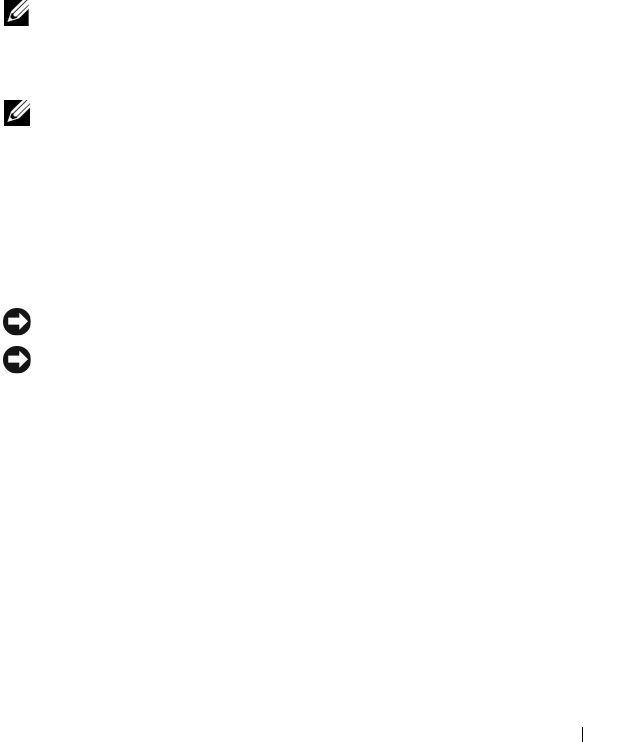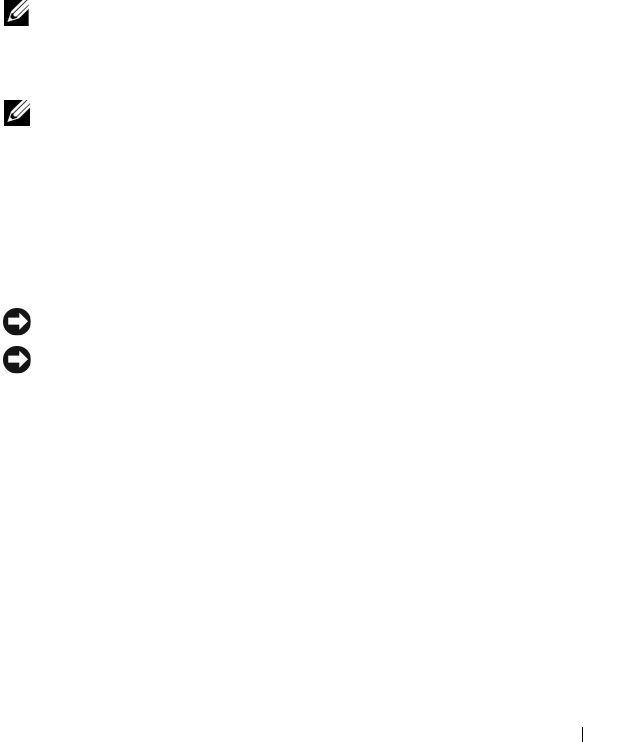
Setting Up and Using Your Computer 41
Power Management
Power Management Options in Microsoft
®
Windows
®
XP
The Microsoft
®
Windows
®
XP power management features can reduce the
amount of electricity your computer uses when it is on and you are not using
it. You can reduce power to just the monitor or the hard drive, or you can use
standby mode or hibernate mode to reduce power to the entire computer.
When the computer exits from a power conservation mode, it returns to the
operating state it was in prior to entering the mode.
NOTE: Windows XP Professional includes security and networking features not
available in Windows XP Home Edition. When a Windows XP Professional
computer is connected to a network, different options related to security and
networking appear in certain windows.
NOTE: The procedures to activate the standby and hibernate modes may vary
according to your operating system.
Standby Mode
Standby mode conserves power by turning off the display and the hard drive
after a designated period of time, known as a time-out. When the computer
exits from standby mode, it returns to the operating state it was in prior to
entering standby mode.
NOTICE: If your computer loses power while in standby mode, it may lose data.
NOTICE: The graphics card in your computer is installed in the PCI Express x16 slot.
When there is a card in this slot and you add a peripheral that does not support
s3 suspend, your computer will not enter standby mode.
To set standby mode to automatically activate after a defined period of
inactivity:
1
Click the
Start
button, then click
Control Panel
.
2
Define your standby settings on the
Power Schemes
tab and
Advanced
tab.
To immediately activate standby mode without a period of inactivity, click
the Start button, click Turn Off Computer, and then click Stand by.
To exit from standby mode, press a key on the keyboard or move the mouse.
book.book Page 41 Monday, October 6, 2008 11:38 AM