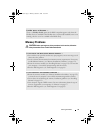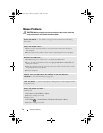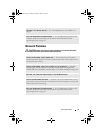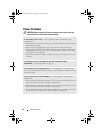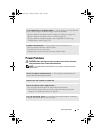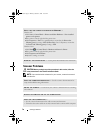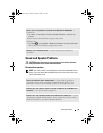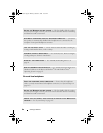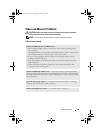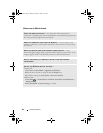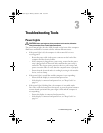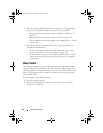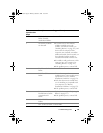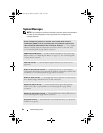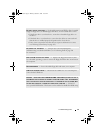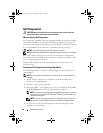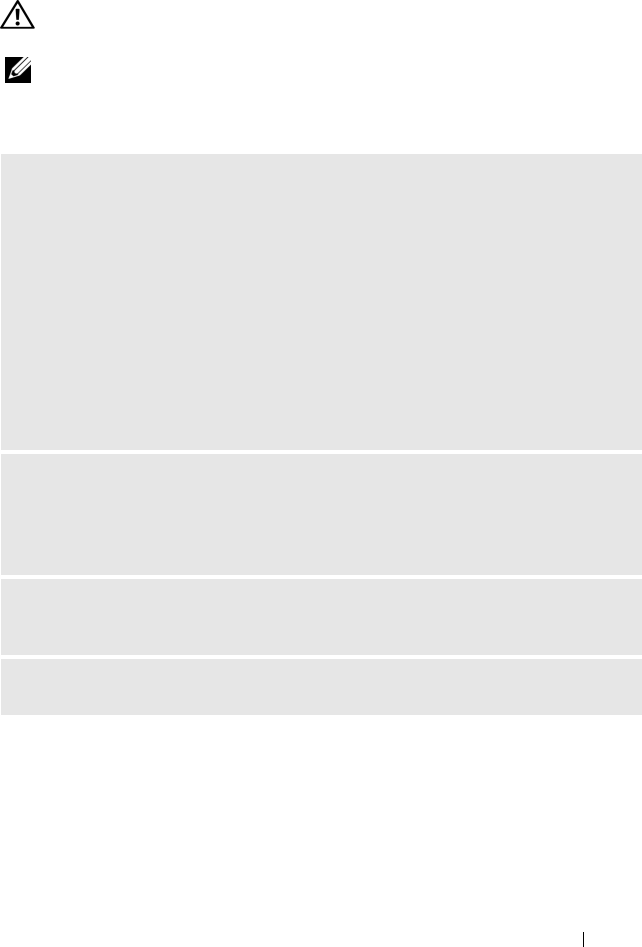
Solving Problems 81
Video and Monitor Problems
CAUTION: Before you begin any of the procedures in this section, follow the
safety instructions in the Product Information Guide.
NOTE: See the monitor documentation for troubleshooting procedures.
If the screen is blank
CHECK THE MONITOR CABLE CONNECTION —
• Ensure that the graphics cable is connected as shown on the setup diagram for
your computer.
If an optional video card is installed, check that the monitor cable is connected to
the card, rather than the video connector on the system board.
• If you are using a graphics extension cable and removing the cable solves the
problem, the cable is defective.
• Swap the computer and monitor power cables to determine whether the power
cable is defective.
• Check the connector for bent or broken pins. (It is normal for monitor cable
connectors to have missing pins.)
CHECK THE MONITOR POWER LIGHT — If the power light is off, firmly press the
button to ensure that the monitor is turned on. If the power light is lit or blinking,
the monitor has power. If the power light is blinking, press a key on the keyboard or
move the mouse.
TEST THE ELECTRICAL OUTLET — Ensure that the electrical outlet is working by
testing it with another device, such as a lamp.
CHECK THE DIAGNOSTIC LIGHTS — See "Beep Codes" on page 84.
book.book Page 81 Monday, October 6, 2008 11:38 AM