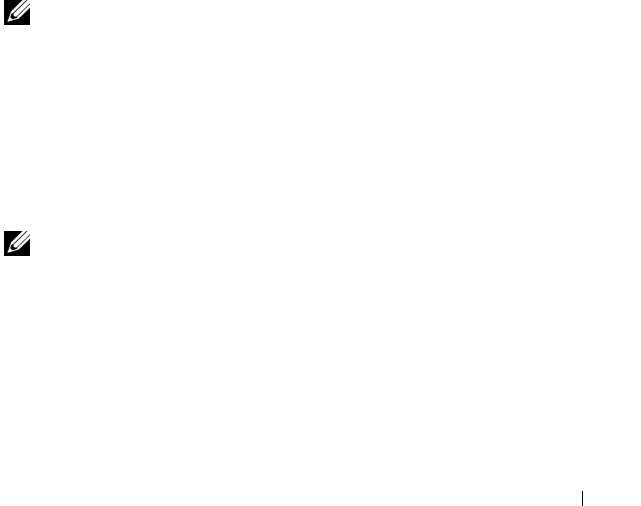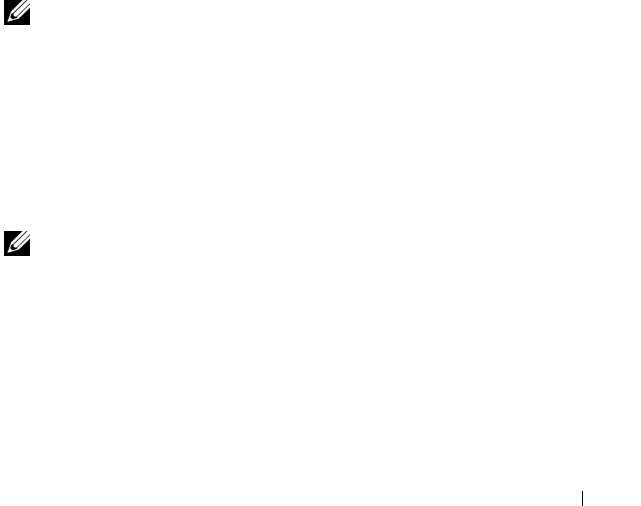
Appendix 189
Boot Sequence
This feature allows you to change the boot sequence for devices.
Option Settings
•
Diskette Drive —
The computer attempts to boot from the floppy drive.
If the floppy disk in the drive is not bootable, if no floppy disk is in the
drive, or if there is no floppy drive installed in the computer, the computer
generates an error message.
•
Hard Drive
— The computer attempts to boot from the primary hard
drive. If no operating system is on the drive, the computer generates an
error message.
•
CD Drive
— The computer attempts to boot from the CD drive. If no CD
is in the drive, or if the CD has no operating system, the computer
generates an error message.
•
USB Flash Device —
Insert the memory device into a USB port and
restart the computer. When
F12 = Boot Menu
appears in the
upper-right corner of the screen, press <F12>. The BIOS detects the
device and adds the USB flash option to the boot menu.
NOTE: To boot to a USB device, the device must be bootable. To make sure that
your device is bootable, check the device documentation.
Changing Boot Sequence for the Current Boot
You can use this feature, for example, to tell the computer to boot from the
CD drive so that you can run the Dell Diagnostics on the Drivers and Utilities
media, but you want the computer to boot from the hard drive when the
diagnostic tests are complete. You can also use this feature to restart your
computer to a USB device, such as a floppy drive, memory key, or CD-RW drive.
NOTE: If you are booting to a USB floppy drive, you must first set the floppy drive to
OFF in system setup (see "System Setup" on page 185).
1
If you are booting to a USB device, connect the USB device to a USB
connector.
2
Turn on (or restart) your computer.
book.book Page 189 Monday, October 6, 2008 11:38 AM