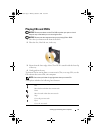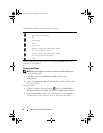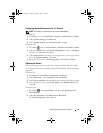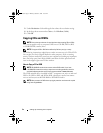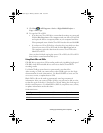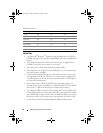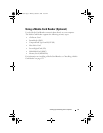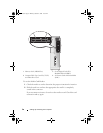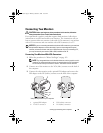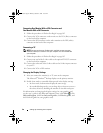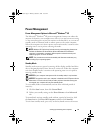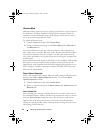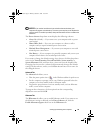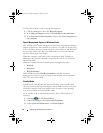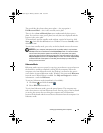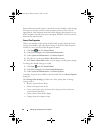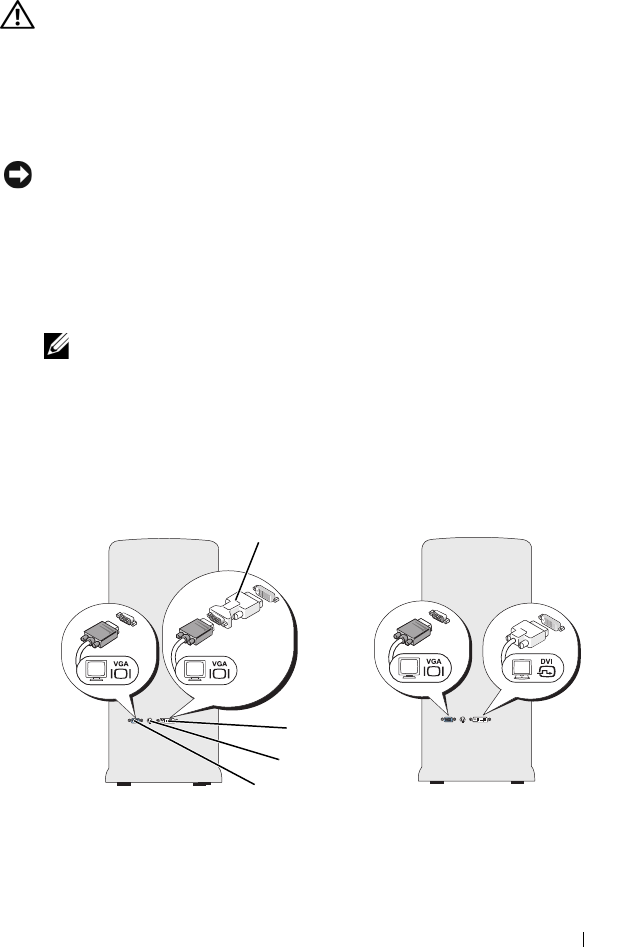
Setting Up and Using Your Computer 39
Connecting Two Monitors
CAUTION: Before you begin any of the procedures in this section, follow the
safety instructions in the Product Information Guide.
If you purchased a graphics card that supports dual monitors, follow these
instructions to connect and enable your monitors. The instructions tell you
how to connect either two monitors (each with a VGA connector), one monitor
with a VGA connector and one monitor with a DVI connector, or a TV.
NOTICE: If you are connecting two monitors that have VGA connectors, you must have
the optional DVI adapter to connect the cable. If you are connecting two flat-panel
monitors, at least one of them must have a VGA connector. If you are connecting a TV,
you may connect only one monitor (VGA or DVI) in addition to the TV.
Connecting Two Monitors With VGA Connectors
1
Follow the procedures in "Before You Begin" on page 103.
NOTE: The integrated video card is disabled when an add-on graphics card is
installed. The integrated video card port is capped when the port is disabled.
Do not remove the cap to connect a monitor. The monitor will not function.
2
Connect one of the monitors to the VGA (blue) connector on the back of
the computer.
3
Connect the other monitor to the optional DVI adapter and connect the
DVI adapter to the DVI (white) connector on the back of the computer.
1 optional DVI adapter 2 DVI (white) connector
3 TV-OUT connector 4 VGA (blue) connector
*May not be present on your computer
4
2*
1
3*
book.book Page 39 Monday, October 6, 2008 11:38 AM