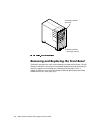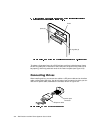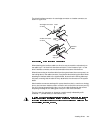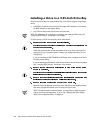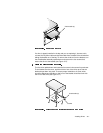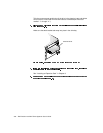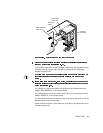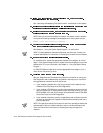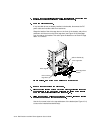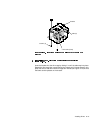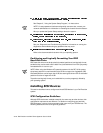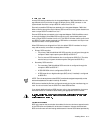10-10 Dell Precision 610 Mini Tower Systems User’s Guide
See “Removing and Replacing Front-Panel Inserts” found earlier in this chapter.
NOTE: After you remove and replace the chassis, the chassis intrusion detector
will cause the following message to be displayed at the next system start-up:
ALERT! Cover was previously removed.
See Chapter 3, “Using the System Setup Program,” for instructions.
NOTE: If a setup password has been assigned by someone else, contact your
network administrator for information on resetting the chassis intrusion detector.
For a diskette drive, update the appropriate Diskette Drive category (A or B) on
Page 1 of the System Setup screens to reflect the size and capacity of your new
diskette drive. (For more information, see Chapter 3, “Using the System Setup
Program.”)
For EIDE CD-ROM and tape drives, set the appropriate Drive category (0 or 1)
under Drives: Secondary to Auto.
See your
Diagnostics and Troubleshooting Guide
for information on running the
Dell Diagnostics and troubleshooting any problems that may occur. Use the fol-
lowing guidelines to determine which test to use:
If you installed a diskette drive, test it by running all of the subtests in the
Diskette Drives Test Group of the Dell Diagnostics.
If you installed a CD-ROM drive, see the documentation that came with the
drive for instructions on loading device drivers and using the drive. If it is an
EIDE CD-ROM drive, test it by running all of the subtests in the IDE CD-ROM
Drives Test Group of the Dell Diagnostics.
If you installed a tape drive, perform a tape backup and verification test with
the drive as instructed in the tape-drive software documentation that came
with the tape drive.
NOTE: The tape drives sold by Dell come with their own operating software and
documentation. After you install a tape drive, refer to the documentation that
came with the drive for instructions on installing and using the tape drive
software.