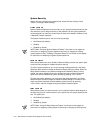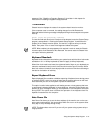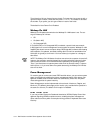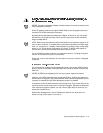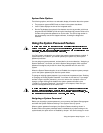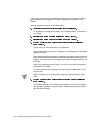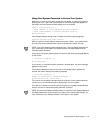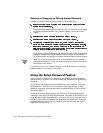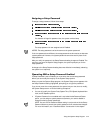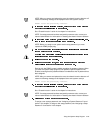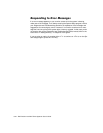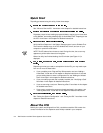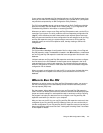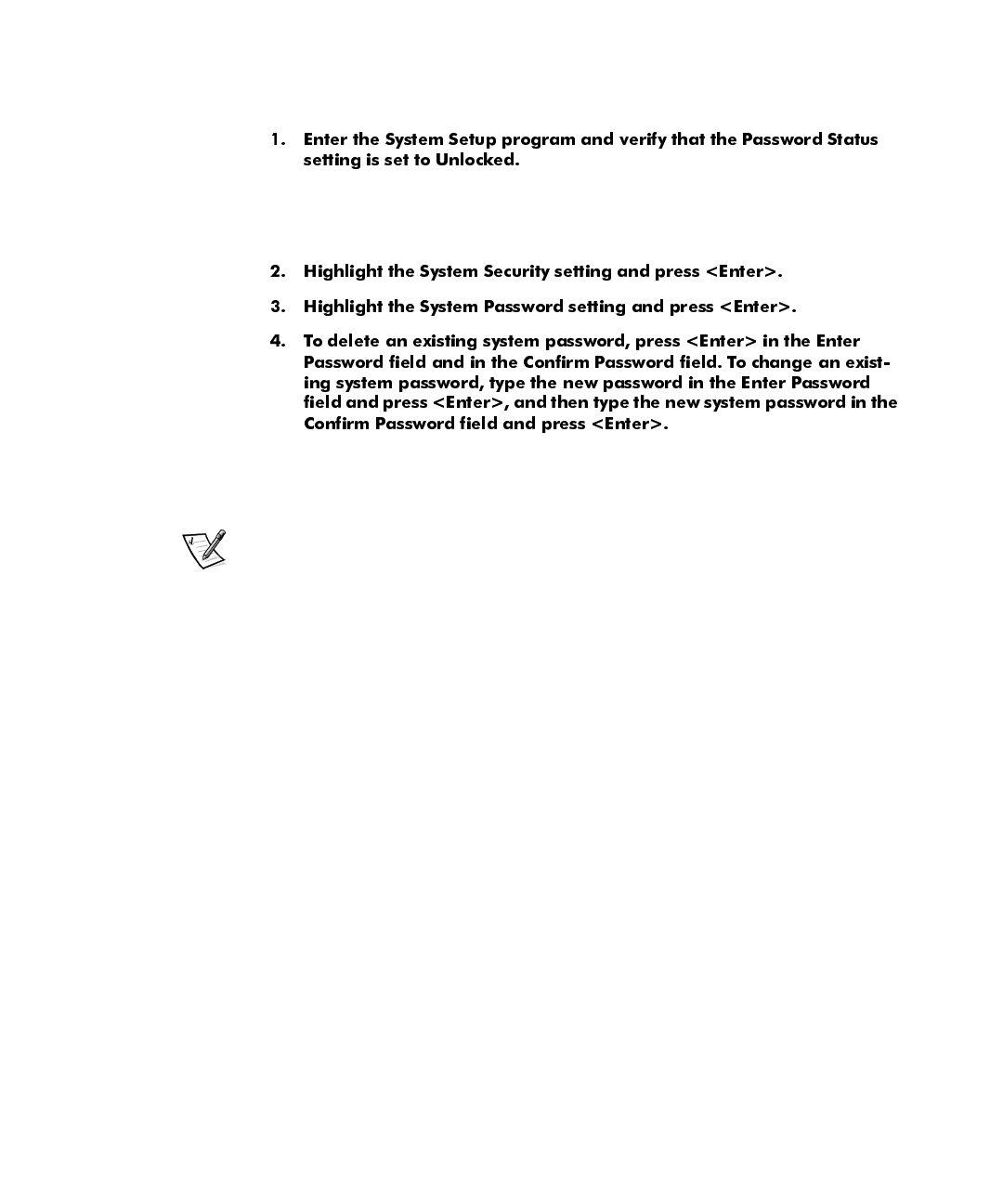
3-20 Dell Precision 610 Mini Tower Systems User’s Guide
'HOHWLQJRU&KDQJLQJDQ([LVWLQJ6\VWHP3DVVZRUG
To delete or change an existing system password, follow these steps:
Enter the System Setup program by pressing <F2>. For instructions on changing
the setting for Password
Status, see “Password Status” found earlier in this
chapter.
If a character is illegal for password use, the system emits a beep. If the system
password is deleted, the System Password setting changes to Not Enabled. If
the system password is changed, the System Password option remains Enabled.
NOTE: An existing system password can also be disabled when the system is
rebooted, as explained in “Using Your System Password to Secure Your System”
found earlier in this section.
If you want to assign a new system password, follow the procedure in “Assigning a
System Password” found earlier in this section.
8VLQJWKH6HWXS3DVVZRUG)HDWXUH
Your Dell system is shipped to you without the setup password feature enabled. If
system security is a concern, you should operate your system with setup password
protection.
You can assign a setup password, as described in the next subsection, “Assigning a
Setup Password,” whenever you use the System Setup program. After a setup
password is assigned, only those who know the password have full use of the Sys-
tem Setup program.
To change an existing setup password, you must know the setup password (see
“Deleting or Changing an Existing Setup Password” found later in this section). If you
assign and later
forget
a setup password, you need to remove the computer cover to
change a jumper setting that disables the setup password feature (see “Disabling a
Forgotten Password” found later in this chapter). Note that you erase the
system
password
at the same time.