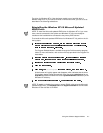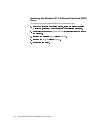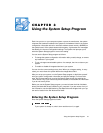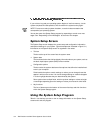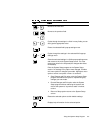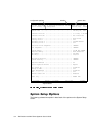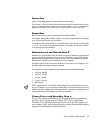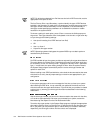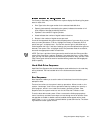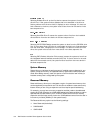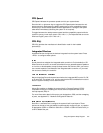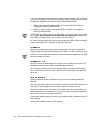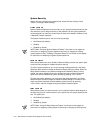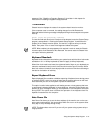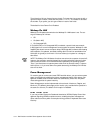Using the System Setup Program 3-7
The Primary or Secondary Drive 0 and Drive 1 options display the following five param-
eters for each drive:
Drive Type
is the drive-type number for the selected hard-disk drive.
Capacity (automatically calculated by the system) indicates the number of mil-
lions of bytes of storage provided by the drive.
Cylinders is the number of logical cylinders.
Heads indicates the number of logical heads in the drive.
Sectors is the number of logical sectors per track.
If none of the supported drive types match the parameters of your new drive, you can
enter your own parameters. To do so, highlight the Primary or Secondary Drive 0
option and type u to display User 1. You can then use the right- or left-arrow key to
switch between the User 1 and User 2
settings (only two user-defined drive types are
allowed). Then press <Tab> to highlight each of the parameter fields in succession,
and enter the appropriate number for each field.
NOTE: The User 1
and
User 2 drive types can be used for both the
Primary and Sec-
ondary
Drive 0 and Drive 1 options. However, if you select the
User 1
or User 2 drive
type, you may not obtain optimum hard-disk drive performance. Also, the
User 1
and
User 2 drive types cannot be used for hard-disk drives greater than 528 megabytes
(MB) in capacity.
+DUG'LVN'ULYH6HTXHQFH
Hard-Disk Drive Sequence lists installed adapter cards and devices in the order they
will be initialized. The first hard-disk drive in the list becomes the bootable
drive C.
%RRW6HTXHQFH
Boot Sequence
enables you to set the order of the devices from which the system
attempts to boot.
The term
boot
refers to the system’s start-up procedure. When turned on, the
system “bootstraps” itself into an operational state by loading into memory a
small program, which in turn loads the necessary operating system. Boot
Sequence
tells the system where to look for the files that it needs to load.
To set the boot device order, press <Enter> to access the field’s pop-up options
menu. Use the up- and down-arrow keys to move through the list of devices. Press
the spacebar to enable or disable a device (enabled devices appear with a check
mark). Press <+> or <-> to move a selected device up and down the list. The follow-
ing subsections detail typical choices.