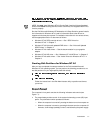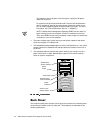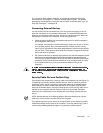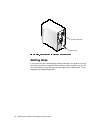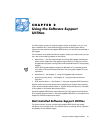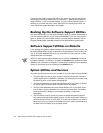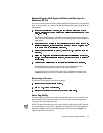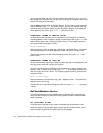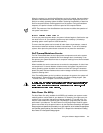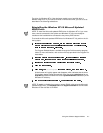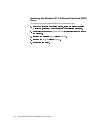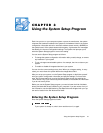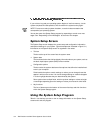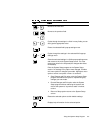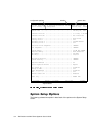Using the Software Support Utilities 2-5
When the system is on and the AutoShutdown service is installed, the power button
operates in AutoShutdown mode. Pressing the power button signals the service to
perform an orderly operating system shutdown (reducing the possibility of data loss
and file corruption) before removing power from the system. During the shutdown
sequence, the power indicator on the front panel of the computer flashes.
NOTE: The presence of the AutoShutdown service does not affect the operation of
the system reset button.
If, when you press the power button, the power indicator begins to flash but the sys-
tem does not turn off, your operating system may have locked up. (A locked-up
operating system cannot perform a safe shutdown.)
To ensure that the system can be turned off under these circumstances, a manual
intervention mechanism has been included in the software. To turn off a locked-up
system, either press the power button a second time or press the reset button.
'HOO7KHUPDO6KXWGRZQ6HUYLFH
The Dell ThermalShutdown service helps protect components such as the system
processor and the primary hard-disk drive from damage due to overheating. It can
also protect your system data from loss or corruption resulting from a thermal-related
system shutdown.
When installed, the service uses sensors to monitor the temperature of critical inter-
nal components. If a sensor detects a thermal event, the system first performs an
orderly operating system shutdown and then turns itself off. During the shutdown
phase, the power indicator flashes and a screen message notifies the user that the
system is shutting down.
If the ThermalShutdown service is unable to shut down the system, the system will
be shut down if Thermal Power-off is enabled in the System Setup program. (See
“Thermal Power-Off” in Chapter 3 for more information.)
$XWR3RZHU2Q8WLOLW\
The Auto Power On utility (available for MS-DOS only) enables your system to auto-
matically perform routine tasks in your absence. For example, you might want your
system to turn on at night and perform a backup procedure. To use the utility, you
need to create a batch file containing the command(s) or program(s) that you want
performed in your absence. The Auto Power On utility determines whether system
power was turned on by the power button or by the Auto Power On setting in the System
Setup program and passes this information on to your batch file, which initiates the appropriate
commands at system start-up. See “Auto Power On” in Chapter 3 for information on setting
Auto Power On in the System Setup program.