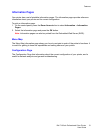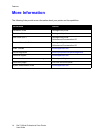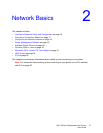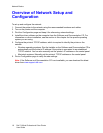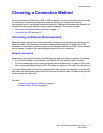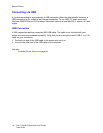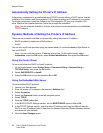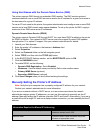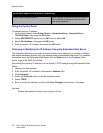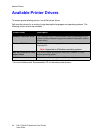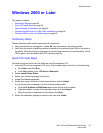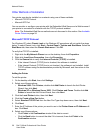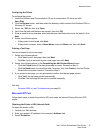Network Basics
Dell 7130cdn Professional Color Printer
User Guide
21
Using Host Names with the Domain Name Service (DNS)
The printer supports DNS through an embedded DNS resolver. The DNS resolver protocol
communicates with one or more DNS servers to resolve the IP address for a given host name or
the host name for a given IP address.
To use an IP host name for the printer, the system administrator must configure one or more DNS
servers and a local DNS domain name space database. To set up the printer for DNS, supply a
maximum of two DNS name server IP addresses.
Dynamic Domain Name Service (DDNS)
The printer supports Dynamic DNS through DHCP. You must have DHCP enabled on the printer
for DDNS to function. Your network’s DHCP server must also support Dynamic DNS updates
through option 12 or option 81 support. See your network administrator for details.
1. Launch your Web browser.
2. Enter the printer’s IP address in the browser’s Address field.
3. Select Properties.
4. Select the Protocols folder on the left navigation panel.
5. Select TCP/IP, and then click the TCP/IP (v4) button.
6. In the BOOTP/DHCP Settings section, set the BOOTP/DHCP option to ON.
7. Click the DNS/WINS button.
8. To enable DDNS, set the following:
• Dynamic DNS Registration - Set to Enabled.
• Hostname - Use the default name provided by Dell or enter another name.
• Primary WINS Server (optional)
• Secondary WINS Server (optional)
9. Click Save Changes when you are finished entering the settings.
Manually Setting the Printer’s IP Address
Note: Verify that your computer has a properly configured IP address for your network.
Contact your network administrator for more information.
If you are on a network without a DHCP server, or in an environment where the network
administrator assigns printer IP addresses, you can use this method to manually set the IP
address. Manually setting the IP address overrides DHCP and AutoIP. Alternatively, if you are in
a small office with a single PC and use a dialup modem connection, you can manually set the IP
address.
Information Required for Manual IP Addressing
Internet Protocol (IP) address of the printer Format is xxx.xxx.xxx.xxx, where xxx represents
a decimal number from 0–255.
Network Mask If you are unsure, leave this blank; the printer
chooses an appropriate mask.