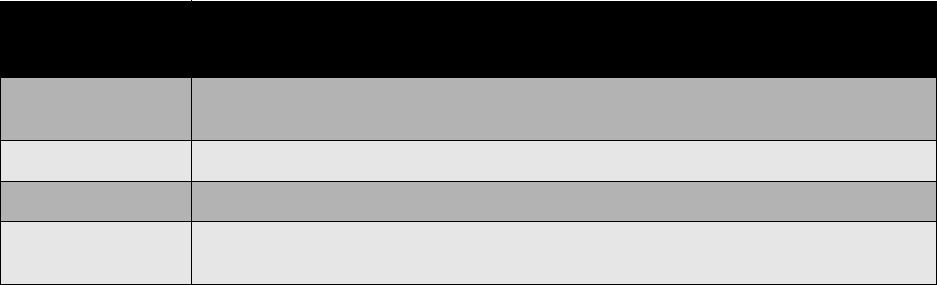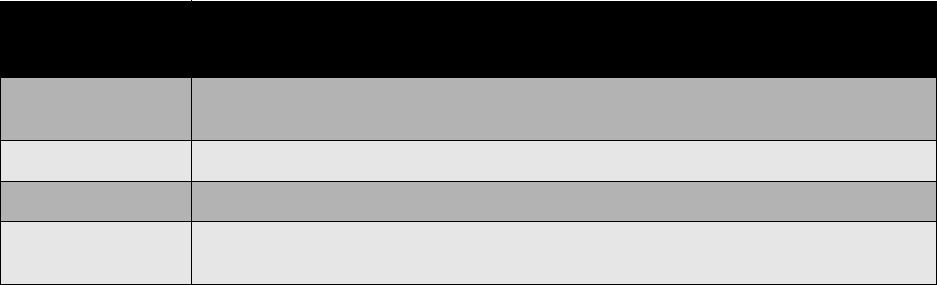
Printing
Dell 7130cdn Professional Color Printer
User Guide
74
Using Color Corrections
This section includes:
• Selecting Color Correction in a Supported Driver on page 74
• Making Color Adjustments in a Supported Driver on page 74
• Making Custom Color Adjustments on page 76
The Color Correction options provide simulations of different color devices. Automatic is the
default correction for general image processing. See the following table to determine what option
you want to use.
Selecting Color Correction in a Supported Driver
Windows 2000 or newer and PostScript driver
1. Select the Color Options tab.
2. Select the desired color correction: Automatic, Vivid Color, Black and White, or Color
Adjustments.
Mac OS X 10.5
1. In the Print dialog box, select Dell Features, and then the Color Options drop-down list.
2. Select the desired color correction from the available options.
Making Color Adjustments in a Supported Driver
Windows 2000 or newer driver
1. Select the Color Options tab.
2. Select Color Adjustments.
3. Click the Color Adjustments button.
4. Select the arrow next to the Color Correction section and select Custom.
Color
Correction
Description
Automatic Color
(Recommended)
Applies the best color correction to each graphic element: text, graphics, and
images.
Vivid Color Produces brighter and more saturated colors.
Black and White Converts all colors to black and white or shades of gray.
Color
Adjustments
Allows you to make minor adjustments, or access Custom... options for Press
Matching.