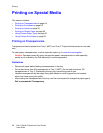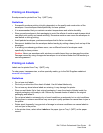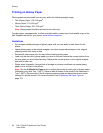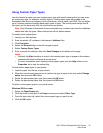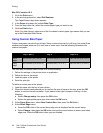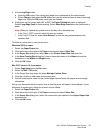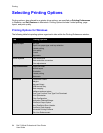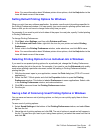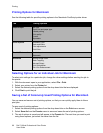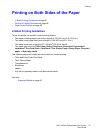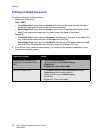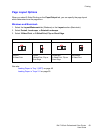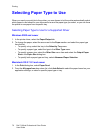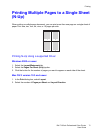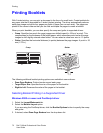Printing
Dell 7130cdn Professional Color Printer
User Guide
65
Note: For more information about Windows printer driver options, click the Help button in the
lower left-hand corner of the screen.
Setting Default Printing Options for Windows
When you print from any software application, the printer uses the print job settings specified in
the Printing Preferences window. You can specify your most common printing options and save
them so that you do not have to change them every time you print.
For example, if you want to print to both sides of the paper for most jobs, specify 2-sided printing
in Printing Preferences.
To change Printing Preferences:
1. Click Start, select Settings, and then click Printers and Faxes.
2. In the Printers and Faxes folder, right-click the icon for your printer and select Printing
Preferences.
3. Select a tab in the Printing Preferences window, make selections, and click OK to save.
Note: For more information about Windows printer driver options, click the Help button in the
lower left-hand corner of the screen.
Selecting Printing Options for an Individual Job in Windows
If you want to use special printing options for a particular job, change the Printing Preferences
before sending the job to the printer. For example, if you want to use the Enhanced print-quality
mode when printing a particular document, select this setting in Printing Preferences before
printing that job.
1. With the document open in your application, access the Print dialog box (CTRL+P for most
applications).
2. Select the Dell 7130cdn printer and click the Properties button to open the Printing
Preferences window. This button is labeled Preferences in some applications. Select a tab
in the Printing Preferences window, and make selections.
3. Click OK to save and close the Printing Preferences window.
4. Print the job.
Saving a Set of Commonly Used Printing Options in Windows
You can save and name a set of printing options, so that you can quickly apply them to future
print jobs.
To save a set of printing options:
1. Select Saved Settings at the bottom of the Printing Preferences window, and select Save
As from the list.
2. Name the set of printing options and click OK. The set of options is saved and will appear in
the list. The next time you want to print using these options, just select the name from the list
and click OK.