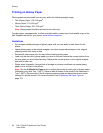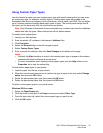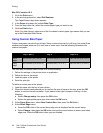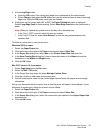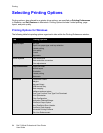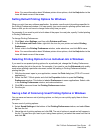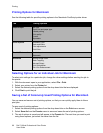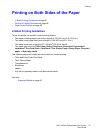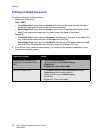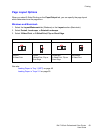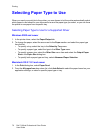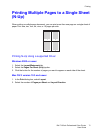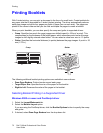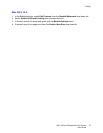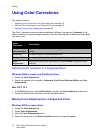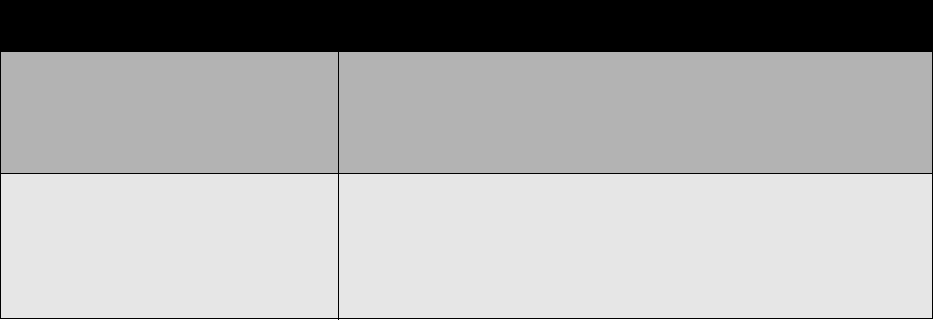
Printing
Dell 7130cdn Professional Color Printer
User Guide
68
Printing a 2-Sided Document
To perform automatic 2-sided printing:
1. Load paper into the tray:
Tray 1 (MPT)
• Long-Edge Feed: Insert side one faceup, with the top of the page towards the rear of
the printer. Prepunched holes should enter the printer last.
• Short-Edge Feed: Insert side one faceup, with the top of the page entering the printer
first. Place prepunched paper with the holes toward the front of the printer.
Trays 2–5
• Long-Edge Feed: Insert side one facedown, with the top of the paper at the rear of the
tray. Prepunched holes should be on the right side of the tray.
• Short-Edge Feed: Insert side one facedown, with the top of the paper towards the left
side of the tray. Prepunched holes should be towards the front of the tray.
2. In the printer driver, select 2-sided printing. The location of the selection depends on your
computer’s operating system.
Operating System Steps
Windows Vista, Windows 2000,
Windows XP, or Windows Server
2003
1. Select the Paper/Output tab.
2. Select an option under 2-Sided Printing:
• 2-Sided Print
• 2-Sided Print, Flip on Short Edge
Mac OS X, version 10.5 1. In the Print dialog box, select Dell Features and then
Paper/Output from the drop-down list.
2. Select an option under 2-Sided Printing.
• 2-sided Print
• 2-sided Print, Flip on Short-edge