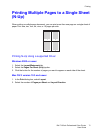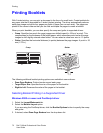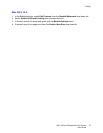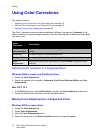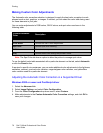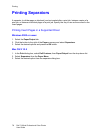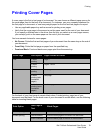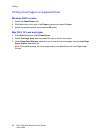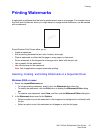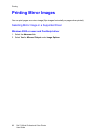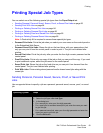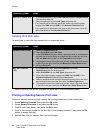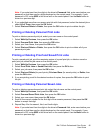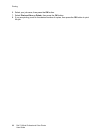Printing
Dell 7130cdn Professional Color Printer
User Guide
79
Printing Cover Pages
A cover page is the first or last page of a document. You can choose a different paper source for
the cover page than for the body of a document. For instance, use your company letterhead for
the first page of a document, or use heavyweight paper for the first and last pages of a report.
• Use any applicable paper tray as the source for printing cover pages.
• Verify that the cover page is the same size as the paper used for the rest of your document.
If you specify a different size in the driver than the tray you select as a cover pages source,
your cover(s) print on the same paper as the rest of your document.
You have several choices for cover pages:
• No Covers: Prints the first and last pages of your document from the same tray as the rest of
your document.
• Front Only: Prints the first page on paper from the specified tray.
• Front and Back: Front and back cover pages print from the same tray.
For the back of your front cover to remain blank when 2-sided printing, page two of your
document must be blank. For the back cover of your document to remain blank, see the following
table for inserting blank pages.
Cover Page Print Option Pages Printed on Cover
First 1-sided
printing
Page 1
2-sided
printing
Pages 1 and 2
Last 1-sided
printing
Last page
2-sided
printing (odd-
numbered
pages)
Last page
2-sided
printing (even-
numbered
pages)
Last two pages
Print Option
Last Page of
Text
Blank Pages
1-sided printing Add one blank page at the end of the document.
2-sided printing Odd-numbered Add two blank pages at the end of the document.
Even-numbered Add one blank page at the end of the document.