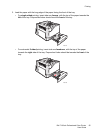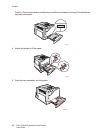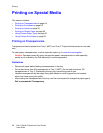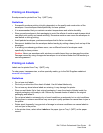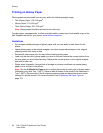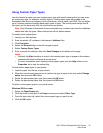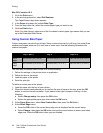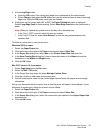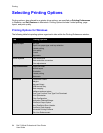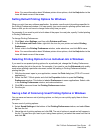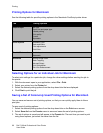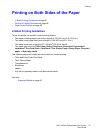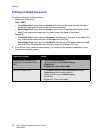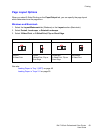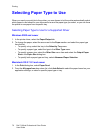Printing
Dell 7130cdn Professional Color Printer
User Guide
63
5. At the Long Edge menu:
a. Press the OK button if the correct long edge size is displayed as the current setup.
b. Select Change, then press the OK button and use the arrow buttons to enter a new long
edge size. Press the OK button when you are finished.
6. If the paper can be loaded both LEF or SEF, the Paper Orientation menu is displayed.
Select Long-Edge Feed for faster printing. Select Short-Edge Feed when the media curls or
peels.
Note: When you replace the custom size in the tray with a standard size:
• In the Tray 1 (MPT) size list, select the size you loaded.
• In the Tray 2–5 size list, select Auto-Sensed, so that the tray guides determine the
standard size.
To define a custom size in your printer driver:
Windows 2000 or newer
1. Select the Paper/Output tab.
2. Click the button to the right of the Paper summary and select Other Size.
3. In the Paper Size dialog box, select New in the Output Paper Size drop-down list.
4. In the New Custom Size dialog box, enter a descriptive name in the Name box and the
dimensions in the Width and Height boxes.
5. Click the OK button.
Mac OS X version 10.4 and newer
1. Select Page Setup from the File menu.
2. Select the Dell 7130 printer.
3. In the Paper Size drop-down list select Manage Custom Sizes.
4. Click the + button to add a new custom page size.
5. Provide a descriptive name for the custom page size and enter the page size and margin
information.
Set up your document with the custom size so that the driver will select it automatically. If your
document is another size, select the custom size as follows:
1. Select the Paper/Output tab.
2. Click the button to the right of the Paper summary and select Other Size.
3. In the Paper Size dialog box, select the custom size you created in the Output Paper Size
drop-down list.
4. Click the OK button.