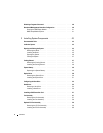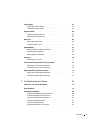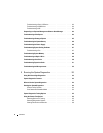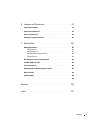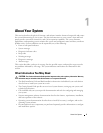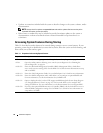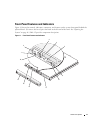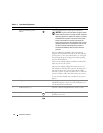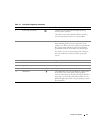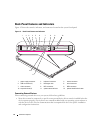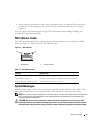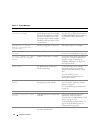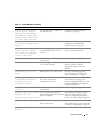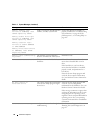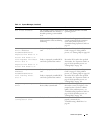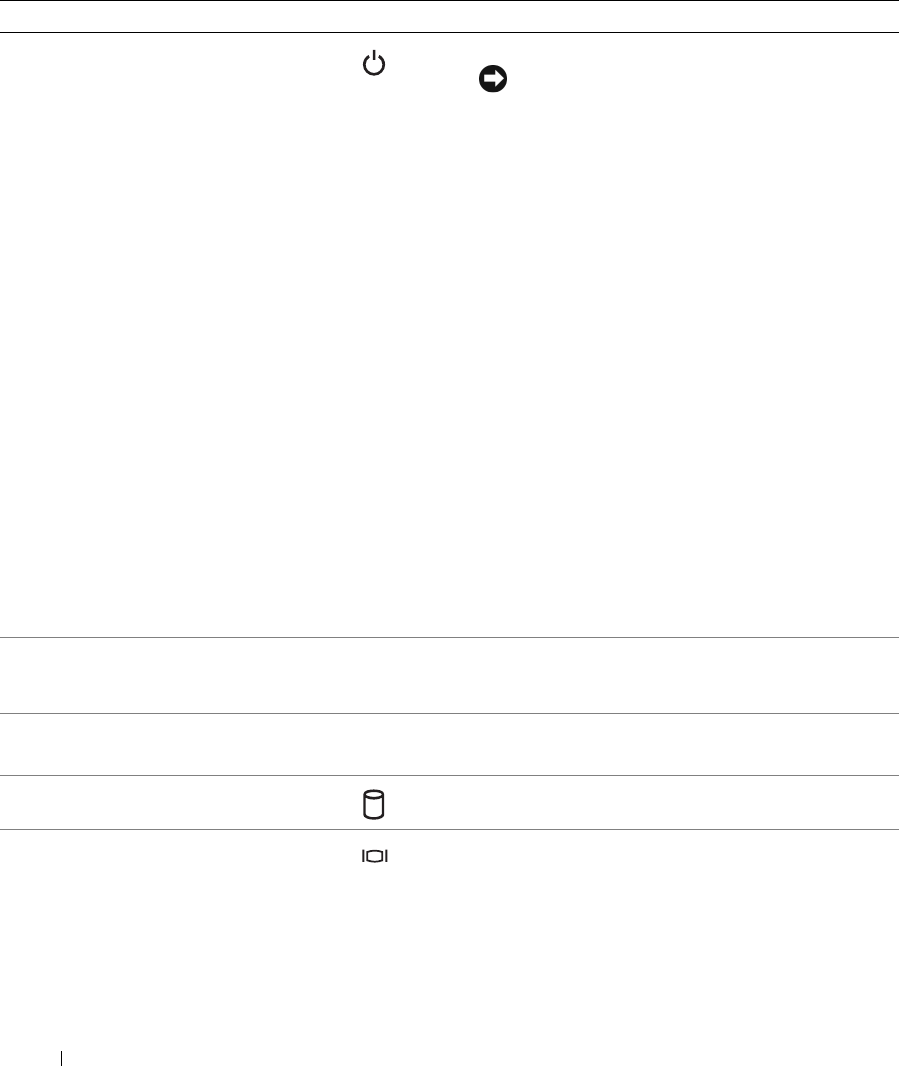
12 About Your System
Table 1-2. Front-Panel Components
Item Component Icon Description
1 Power-on indicator, power
button
The power button turns system power off and on.
NOTICE: If you turn off the system using the power
button and the system is running an ACPI-compliant
operating system, the system can perform an orderly
shutdown before power is turned off. If the power
button is pressed for more than 4 seconds, the
system power will turn off regardless of the current
operating system state. If the system is not running
an ACPI-compliant operating system, power is
turned off immediately after the power button is
pressed.
The power button is enabled in the System Setup
program. When disabled, the button can only turn the
system power on. For more information, see "Using the
System Setup Program" on page 29 and the operating
system's documentation.
The power-on indicator lights or blinks to indicate the
status of power to the system.
The power-on indicator lights when the system is on.
The indicator is off when the system is off and power is
disconnected from the system. The indicator blinks
when the system is on but in standby state, or when the
system is off but is still connected to the power source.
To exit from the standby state, briefly press the power
button.
2 Diagnostic indicators (4) The diagnostic indicators aid in diagnosing and
troubleshooting the system. For more information, see
your Hardware Owner’s Manual.
3 USB connectors (2) Connect USB 2.0-compliant devices to the system.
4 Hard-drive activity indicator The green hard-drive activity indicator flashes when the
hard drives are in use.
5 Video connector Connects a monitor to the system.