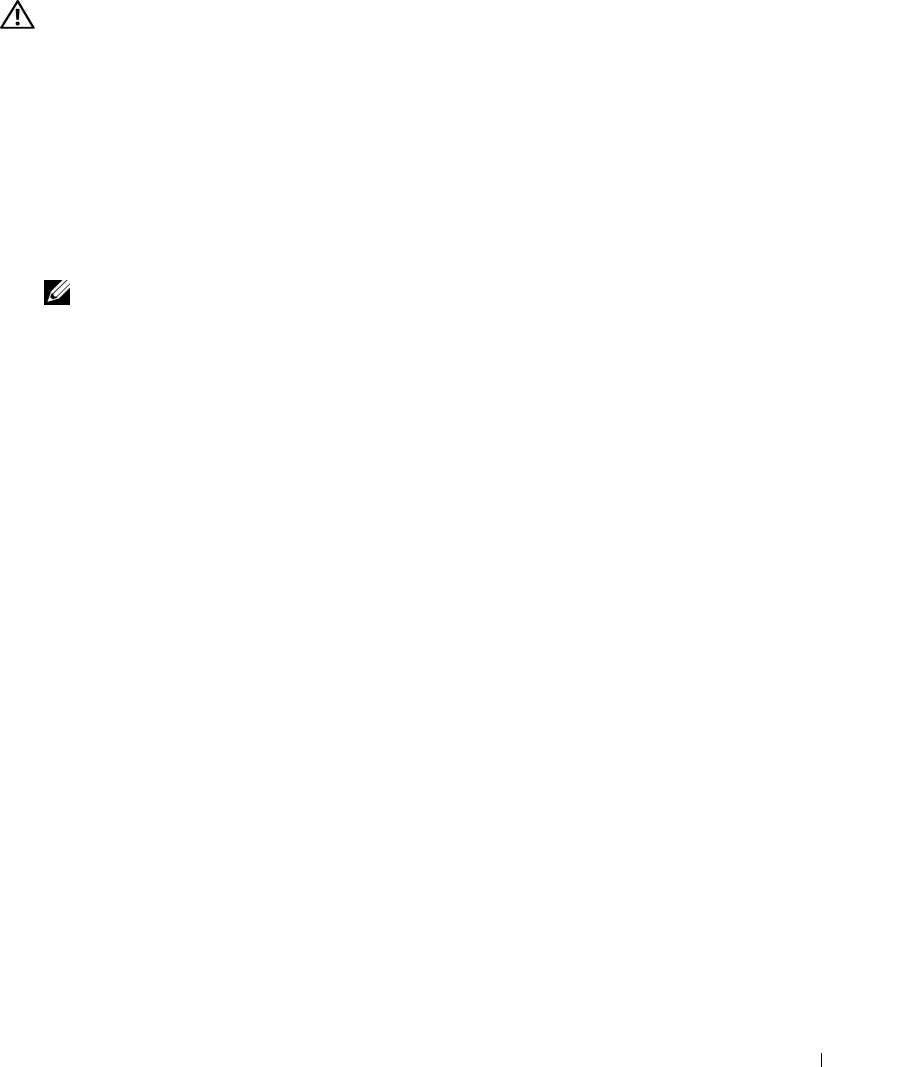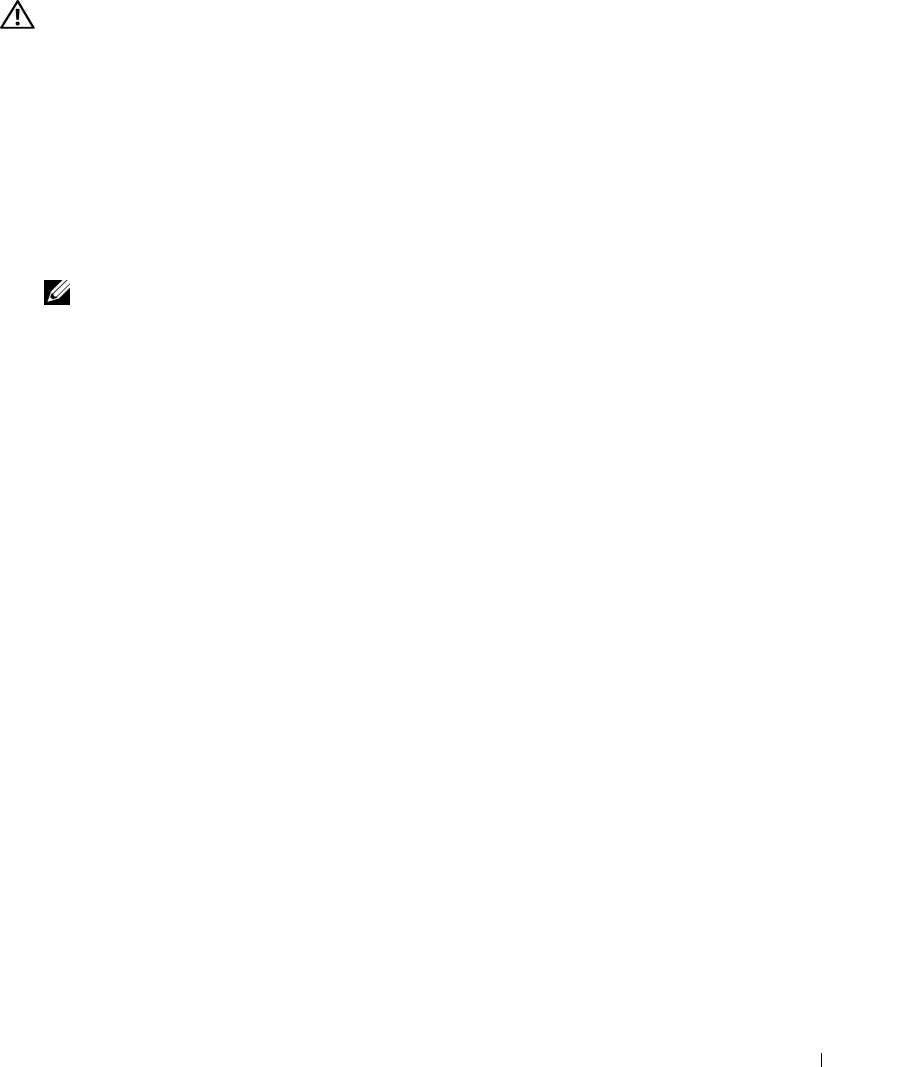
Installing System Components 69
Installing Memory Modules
CAUTION: Only trained service technicians are authorized to remove the system cover and access any of the
components inside the system. Before performing any procedure, see your Product Information Guide for
complete information about safety precautions, working inside the computer and protecting against electrostatic
discharge.
1
Open the system. See "Opening the System" on page 46.
2
Locate the memory module sockets. See Figure 6-2.
3
Press the ejectors on the memory module socket down and out, as shown in Figure 3-17, to allow the
memory module to be inserted into the socket.
4
Align the memory module's edge connector with the alignment keys of the memory module socket,
and insert the memory module in the socket.
NOTE: The memory module socket has two alignment keys that allow you to install the memory module in the
socket in only one way.
5
Press down on the memory module with your thumbs while pulling up on the ejectors with your index
fingers to lock the memory module into the socket.
When the memory module is properly seated in the socket, the ejectors on the memory module socket
align with the ejectors on the other sockets that have memory modules installed.
6
Repeat step 2 through step 5 of this procedure to install the remaining memory modules. See Table 3-1
for valid memory configurations.
7
Close the system. See "Closing the System" on page 47.
8
(Optional) Press <F2> to enter the System Setup program, and check the
System Memory
setting on
the main
System Setup
screen.
The system should have already changed the value to reflect the newly installed memory.
9
If the value is incorrect, one or more of the memory modules may not be installed properly. Repeat
step 1 through step 8 of this procedure, checking to ensure that the memory modules are firmly seated
in their sockets.
10
Run the system memory test in the system diagnostics. See "Running the System Diagnostics" on
page 93.