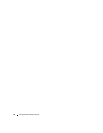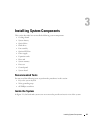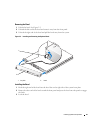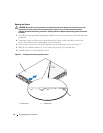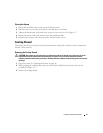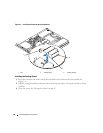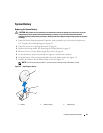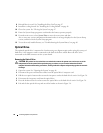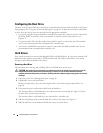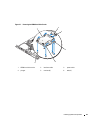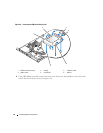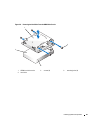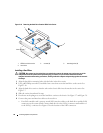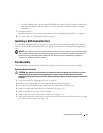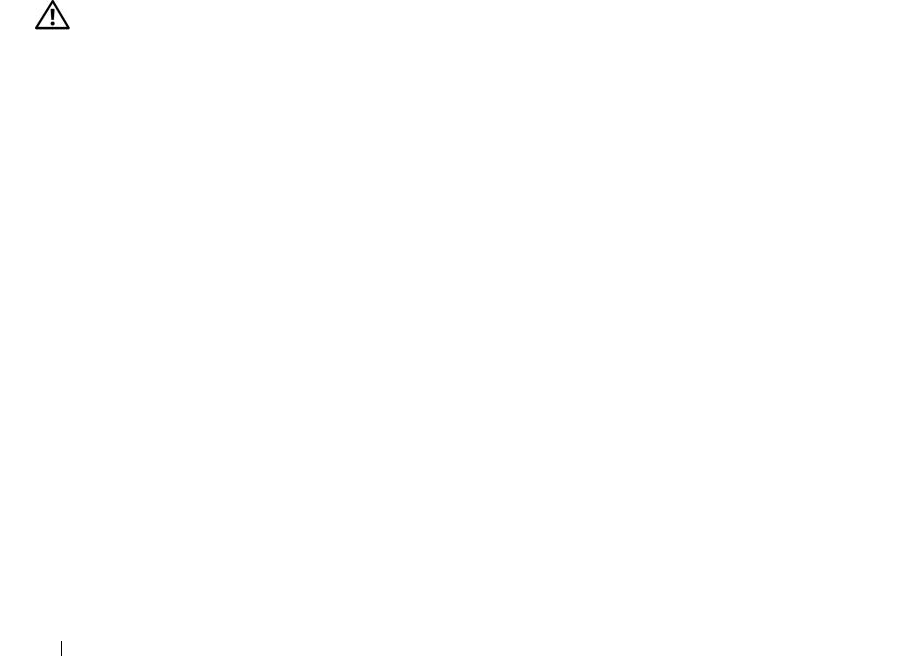
50 Installing System Components
8
Reinstall the riser card. See "Installing the Riser Card" on page 67.
9
Install the cooling shroud. See "Installing the Cooling Shroud" on page 48.
10
Close the system. See "Closing the System" on page 47.
11
Enter the System Setup program to confirm that the battery operates properly.
12
From the main screen, select
System Time
to enter the correct time and date.
Also, re-enter any system configuration information that is no longer displayed on the System Setup
screens, and then exit the System Setup program.
13
To test the newly installed battery, see "Troubleshooting the System Battery" on page 86.
Optical Drive
The optional optical drive is mounted in a bracket using two alignment pins and a spring clip on top of
hard drive 0. An interposer card is connected to the back of the drive which allows the drive to be
connected to the IDE connector on the system board.
Removing the Optical Drive
CAUTION: Only trained service technicians are authorized to remove the system cover and access any of the
components inside the system. Before performing any procedure, see your Product Information Guide for
complete information about safety precautions, working inside the computer and protecting against electrostatic
discharge.
1
Open the system. See "Opening the System" on page 46.
2
Disconnect the power and interface cables from the optical drive's interposer card.
3
Pull the two captive fasteners that secure the interposer card to the hard drive 0 carrier. See Figure 3-6.
4
Disconnect the interposer card from the optical drive.
5
Press the bracket release lever that secures the optical drive to the hard drive 0 carrier. See Figure 3-6.
6
Lift and tilt the optical drive up and out of the bracket as shown in Figure 3-6.