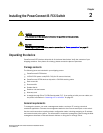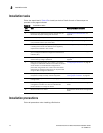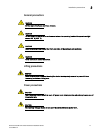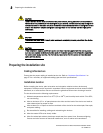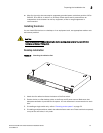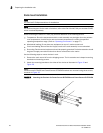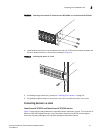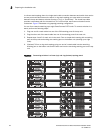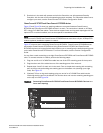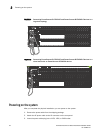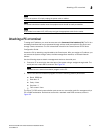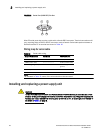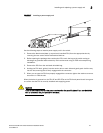PowerConnect B-FCX Switch Hardware Installation Guide 23
53-1002267-01
Preparing the installation site
2
5. One device in the stack will operate as the Active Controller, one will operate as Standby
Controller, with the rest of the units operating as stack members. For information about how to
configure your stack, see the PowerConnect B-FCX Series Configuration Guide.
PowerConnect B-FCX624 and PowerConnect B-FCX648 devices
Figure 23 and Figure 24 show how stacking cables are connected between PowerConnect
B-FCX624 and PowerConnect B-FCX648 devices in a stack. The connection is based on 10 Gbps
SFP+ using LC-LC MM Fiber cables. These devices support linear and ring stack topologies with the
optional SFP+ modules installed, and can also operate in standalone mode.
NOTE
PowerConnect B-FCX624 and PowerConnect B-FCX648 devices must have a 4-port 10 Gbps SFP+
module (optional) installed to operate in a stack.
Figure 25 shows a stack containing PowerConnect B-FCX624 , PowerConnect B-FCX648 devices
and another PowerConnect B-FCX device. Using PowerConnect B-FCX624 and PowerConnect
B-FCX648 devices in this type of mixed stack requires your to reconfigure the default stacking ports
on the other PowerConnect B-FCX device. For more information, see the FastIron Configuration
Guide.
You can form a stack containing up to eight PowerConnect B-FCX624 and PowerConnect B-FCX648
units. To connect switches in a stack, perform the following steps:
1. Plug one end of an LC-LC MM Fiber cable into one of the SFP+ stacking ports of the top unit.
2. Plug the other end of the cable into one of the stacking ports of the next unit.
3. Repeat steps 1 and 2 for each unit in the stack. Form a simple chain starting with a stacking
port on the top unit and ending at a stacking port on the bottom unit (stacking up to eight
units). See Figure 23
4. (Optional) To form a ring stack topology, plug one end of an LC-LC MM Fiber cable into the
remaining stacking port on the bottom unit and the other end into the remaining stacking port
on the top unit. See Figure 24.
FIGURE 23 Connecting PowerConnect B-FCX624-E and PowerConnect B-FCX648-E devices in a
linear stack topology
1357911 131517192123
2 4 6 8 10 12 14 16 18 20 22 24
Reset
1
PS
2Diag
Console
Mgmt
25 27 29 31 33 35 37 39 41 43 45 47
26 28 30 32 34 36 38 40 42
44
46 48
1357911 131517192123
2 4 6 8 10 12 14 16 18 20 22 24
Reset
1
PS
2 Diag
Console
Mgmt
1357911 131517192123
2 4 6 8 10 12 14 16 18 20 22 24
Reset
1
PS
2Diag
Console
Mgmt