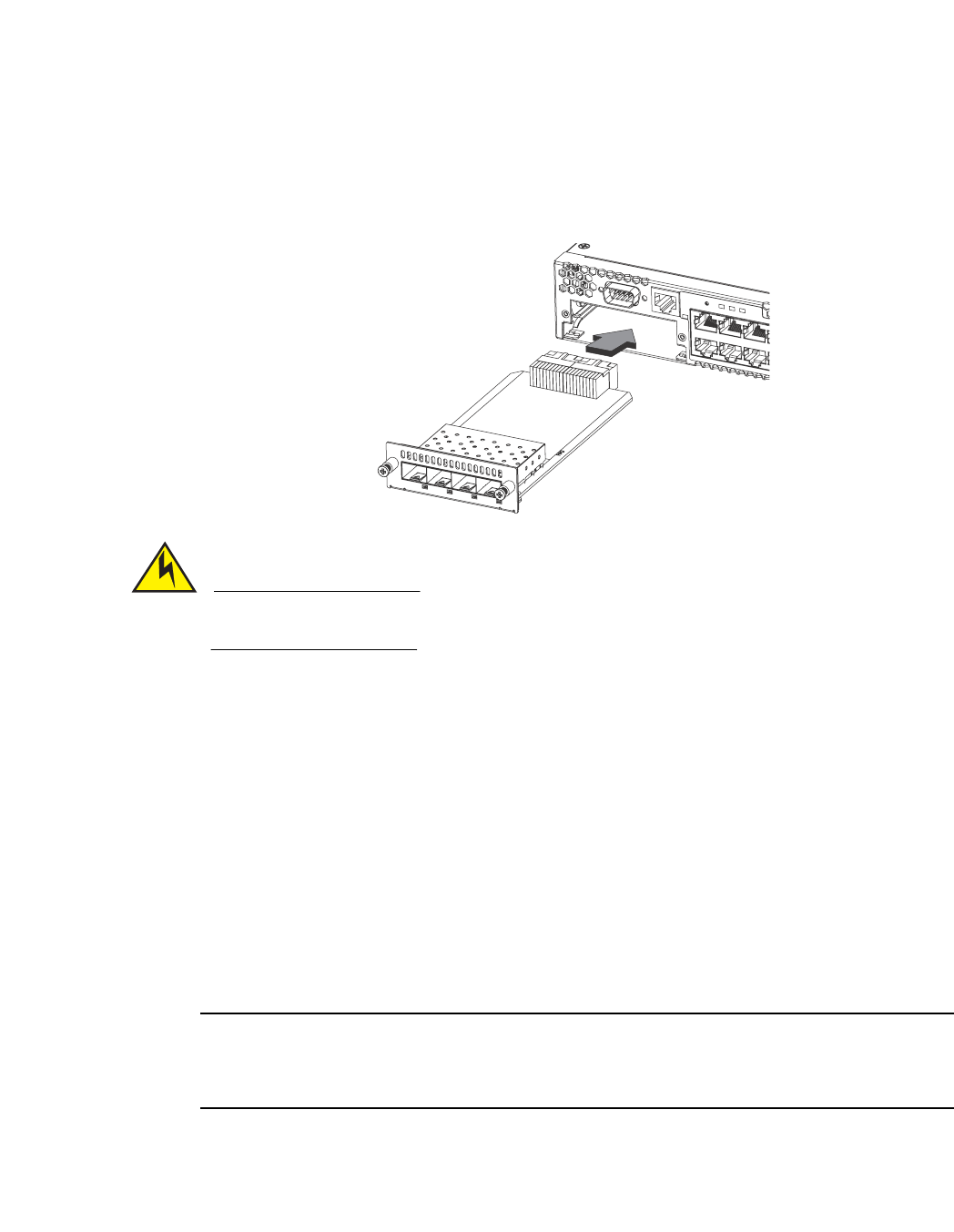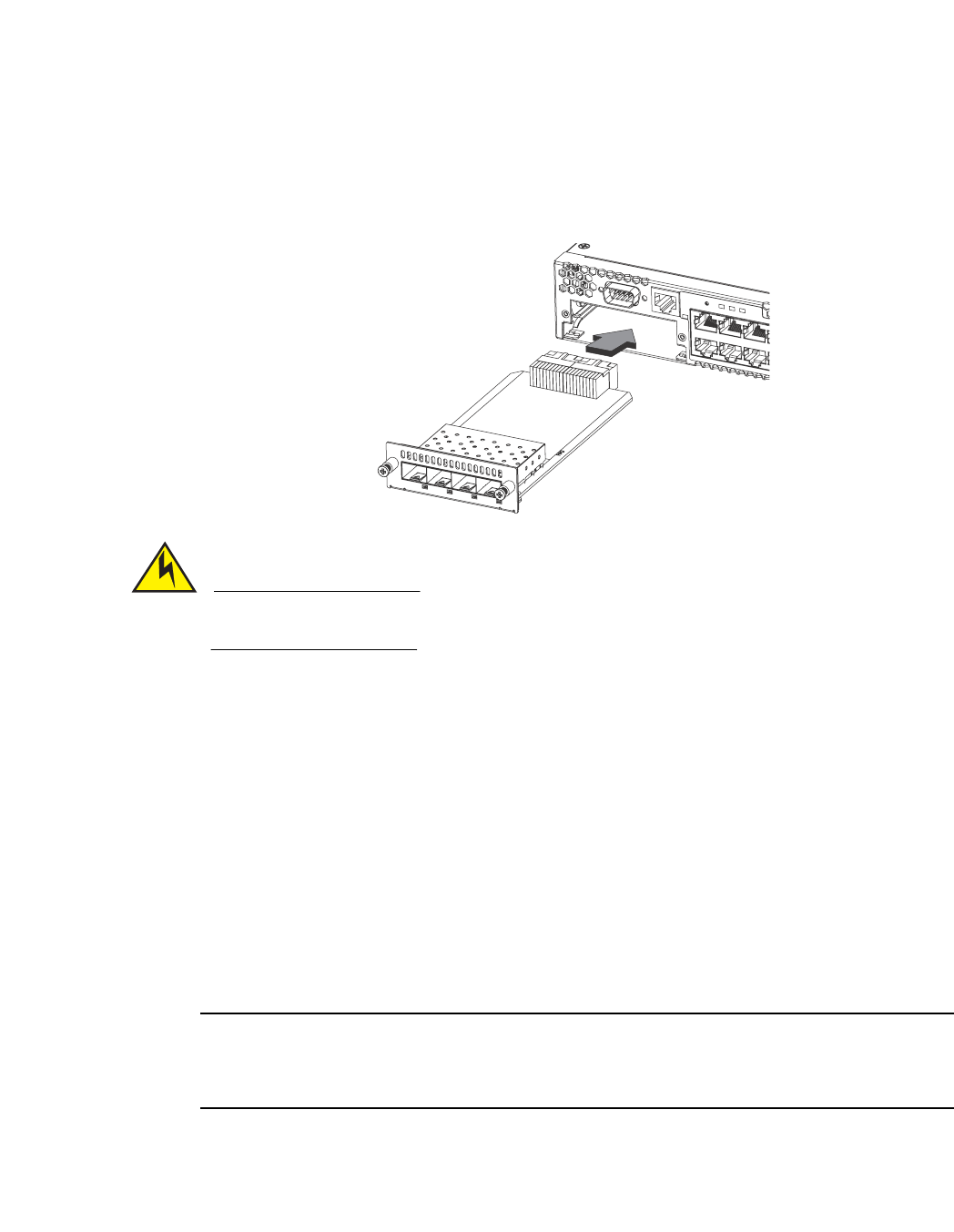
PowerConnect B-FCX Switch Hardware Installation Guide 31
53-1002267-01
Installing an optional module in PowerConnect B-FCX624 and PowerConnect B-FCX648 devices
2
Installing an optional module in PowerConnect B-FCX624 and
PowerConnect B-FCX648 devices
PowerConnect B-FCX624 and PowerConnect B-FCX648 switches support an optional four-port 1
Gbps SFP module or four-port 10 Gbps SFP+ module. The 10 Gbps SFP+ module allows you to use
your device in a stack. Figure 31 shows how to install an optional SFP or SFP+ module.
FIGURE 31 Installing an optional module in PowerConnect B-FCX624-E, PowerConnect
B-FCX624-I, PowerConnect B-FCX648-E, and PowerConnect B-FCX648-I devices
Optional SFP and SFP+ modules are not hot-swappable. Be sure to power-down your device
before you install or replace a module.
Perform these steps to install an optional module.
1. Remove the blank metal plate (or a installed module) from the slot by removing the two screws
with a Phillips screwdriver.
2. Before opening the module package, touch the bag to the switch casing to discharge any static
electricity. It is recommended that you wear an ESD wrist strap during installation.
3. Remove the module from the anti-static shielded bag.
4. Hold the module level, guide it into the carrier rails and gently push it into the slot until it firmly
engages with the connector.
5. When the module is engaged, tighten the retainer screws to secure the module in the slot.
6. When the switch is powered on, the LEDs will follow the LED status as described in “Port,
system, and power status LEDs for PowerConnect B-FCX624 and PowerConnect B-FCX648” on
page 11.
If you want ports 1 and 2 on the 10 Gbps module to pass regular Ethernet traffic, you must first
disable stacking on these ports. For more information, see the PowerConnect B-FCX Series
Configuration Guide