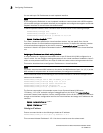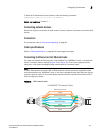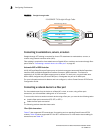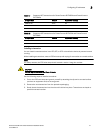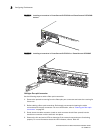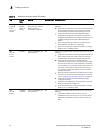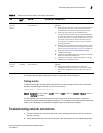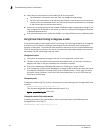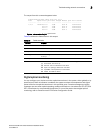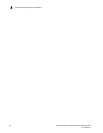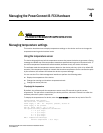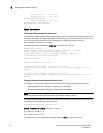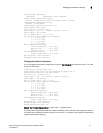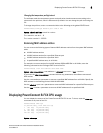46 PowerConnect B-FCX Switch Hardware Installation Guide
53-1002267-01
Troubleshooting network connections
3
• Verify that you have used the correct cable type for the connection:
- For twisted-pair connections to an end node, use straight-through cabling.
- For fiber optic connections, verify that the transmit port on the device is connected to the
receive port on the connected device, and that the receive port on the device is connected
to the transmit port on the connected device.
• Use the CLI to verify that the port has not been disabled through a configuration change. If you
have configured an IP address on the device, you also can use the Web management interface
or Brocade Network Advisor.
• If the other procedures don’t resolve the problem, try using a different port or a different cable.
Using Virtual Cable Testing to diagnose a cable
These devices support Virtual Cable Test (VCT) technology. VCT technology enables you to diagnose
a conductor (wire or cable) by sending a pulsed signal into the conductor, then examining the
reflection of that pulse. This method of cable analysis is referred to as Time Domain Reflectometry
(TDR). By examining the reflection, the device can detect and report cable statistics such as local
and remote link pair, cable length, and link status.
Configuration notes
• This feature is supported on copper ports only. It is not supported on fiber ports.
• The port to which the cable is connected must be enabled when you issue the command to
diagnose the cable. If the port is disabled, the command is rejected.
• If the port is operating at 100 Mbps half-duplex, the TDR test on one pair will fail.
• If the remote pair is set to forced 100 Mbps, any change in MDI or MDIX may cause the device
to interpret the Multilevel Threshold-3 (MLT-3) as a reflected pulse, in which case, the device
will report a faulty condition. In this case, Dell recommends that you run the TDR test a few
times for accurate results.
Command syntax
To diagnose a cable using TDR, enter a command such as the following at the Privileged EXEC level
of the CLI.
PowerConnect# phy cable-diag tdr 1/1/1
This command diagnoses the cable attached to port 1/1/1.
Syntax: phy cable-diag tdr <port-num>
Viewing the results of the cable analysis
To display the results of the cable analysis, enter a command similar to the following at the
Privileged EXEC level of the CLI.
PowerConnect# show cable-diag tdr 1/1/1