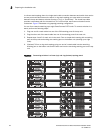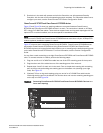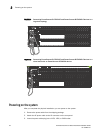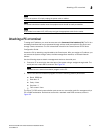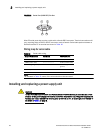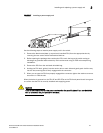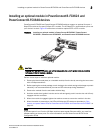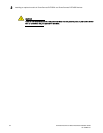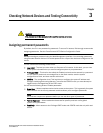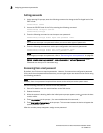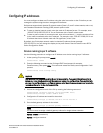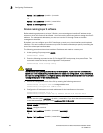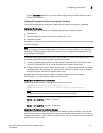30 PowerConnect B-FCX Switch Hardware Installation Guide
53-1002267-01
Installing an optional module on PowerConnect B-FCX624s or PowerConnect B-FCX648s devices
2
Installing an optional module on PowerConnect B-FCX624s or
PowerConnect B-FCX648s devices
FIGURE 30 Installing an optional module
PowerConnect B-FCX624s and PowerConnect B-FCX648s switches support an optional two-port 10
Gbps Ethernet XFP module.
Perform these steps to install an optional module.
1. Remove the blank metal plate (or an installed module) from the slot by removing the two
screws with a Phillips screwdriver.
2. Before opening the package that contains the module, touch the bag to the switch casing to
discharge any potential static electricity. It is recommended that you wear an ESD wrist strap
during installation.
3. Remove the module from the anti-static shielded bag.
4. Holding the module level, guide it into the carrier rails on each side and gently push it all the
way into the slot, ensuring that it firmly engages with the connector.
5. When you are sure the module has properly engaged the connector, tighten the retainer
screws to secure the module in the slot.
6. When the switch is powered on, the LEDs will function as described in “Port, system, and
power status LEDs for PowerConnect B-FCX624s and PowerConnect B-FCX648s” on page 8.
CAUTION
If you do not install a module in a slot, you must keep the slot panel in place. If you run the device
with an uncovered slot, the system will overheat.