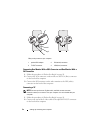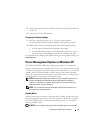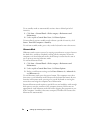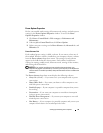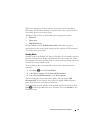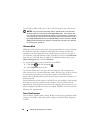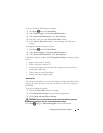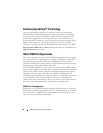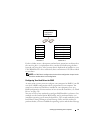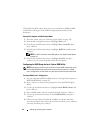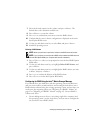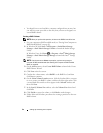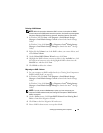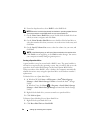Setting Up and Using Your Computer 39
To access the Power Plan Properties window:
1
Click
Start
and click
Control Panel
.
2
Under
Pick a category
, click
System and Maintenance
.
3
Under
System and Maintenance
, click
Power Options
.
4
This takes you to the main
Select a Power Plan
window.
5
In the
Select A Power Plan
window, you can change or modify power
settings.
To change the default settings for a plan:
1
Click
Start
and click
Control Panel
.
2
Under
Pick a category
, click
System and Maintenance
.
3
Under
System and Maintenance
, click
Power Options
.
In the Power Options window, click Change Plan Settings to change settings
such as:
• Require a password on wakeup.
• Choose what power buttons do.
• Create a power plan (you can choose the settings you want and create a
custom power plan here).
• Choose when to turn off the display.
• Change when the computer sleeps.
Advanced Tab
The Advanced tab allows you to set many different settings beyond the basic
settings. If you do not know or are not sure what to set, leave the settings at
the default.
To access the advanced settings:
1
Choose the
Power Plan
you want to change.
2
Click
Change Plan Settings
from just below the plan name.
3
Click
Change Advanced Power Settings
.
CAUTION: There are many different settings in the Power Options, Advanced
Settings dialog box. Use care when making setting changes.
Click
Start
and go to Help and Support for more information.