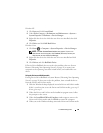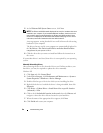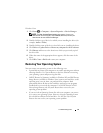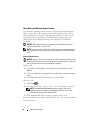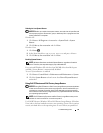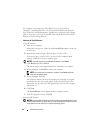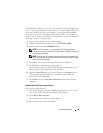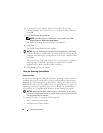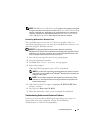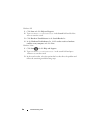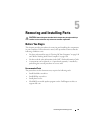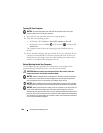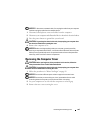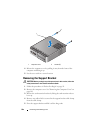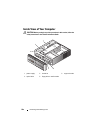Troubleshooting Tools 97
NOTE: The
Dell
Drivers and Utilities
media
contains drivers that were installed
during the assembly of the computer. Use the
Dell
Drivers and Utilities
media
to
load any required drivers. Depending on the region from which you ordered your
computer, or whether you requested the media, the
Dell
Drivers and Utilities
media
and
Operating System
media may not ship with your computer.
Reinstalling Windows XP or Windows Vista
The reinstallation process can take 1 to 2 hours to complete. After you
reinstall the operating system, you must also reinstall the device drivers, virus
protection program, and other software.
NOTICE: The Operating System media provides options for reinstalling
Windows XP. The options can overwrite files and possibly affect programs that are
installed on your hard drive. Therefore, do not reinstall Windows XP unless a Dell
technical support representative instructs you to do so.
1
Save and close any open files and exit any open programs.
2
Insert the
Operating System
disc.
3
Click
Exit
if the
Install Windows
message appears.
4
Restart the computer.
When the DELL logo appears, press <F12> immediately.
NOTE: If you wait too long and the operating system logo appears, continue
to wait until you see the Microsoft
®
Windows
®
desktop; then, shut down your
computer and try again.
NOTE: The next steps change the boot sequence for one time only. On the
next start-up, the computer boots according to the devices specified in the
system setup program.
5
When the boot device list appears, highlight
CD/DVD/CD-RW Drive
and press <Enter>.
6
Press any key to
Boot from CD-ROM
.
7
Follow the instructions on the screen to complete the installation.
Troubleshooting Software and Hardware Problems
If a device is either not detected during the operating system setup or is
detected but incorrectly configured, you can use the Hardware
Troubleshooter to resolve the incompatibility.