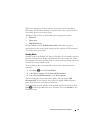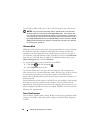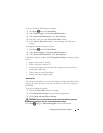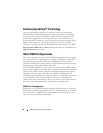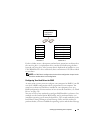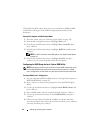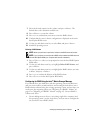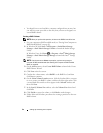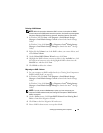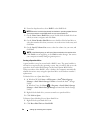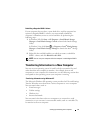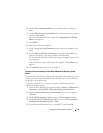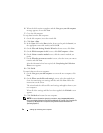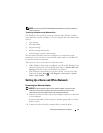44 Setting Up and Using Your Computer
• You already have a two-hard drive computer configured into an array, but
you still have some space left on the array that you want to designate as a
second RAID volume.
Creating a RAID 1 Volume
NOTE: When you perform this operation, all data on the RAID drives will be lost.
1
Set your computer to RAID-enabled mode (see "Setting Your Computer to
RAID-Enabled Mode" on page 42).
2
In Windows XP, click
Start
→
All Programs
→
Intel
®
Matrix Storage
Manager
→
Intel Matrix Storage Console
to launch the Intel
®
Storage
Utility.
In Windows Vista, click
Start
→
Programs
→
Intel
®
Matrix Storage
Manager
→
Intel Matrix Storage Manager
to launch the Intel
®
Storage
Utility.
NOTE: If you do not see an Actions menu option, you have not yet set your
computer to RAID-enabled mode (see "Setting Your Computer to RAID-Enabled
Mode" on page 42).
3
On the
Actions
menu, select
Create RAID Volume
to launch the Create
RAID Volume Wizard.
4
Click
Next
at the first screen.
5
Confirm the volume name, select
RAID 1
as the RAID level, and then
click
Next
to continue.
6
On the
Select Volume Location
screen, click the first hard drive you want
to use to create your RAID 1 volume, and then click the right arrow. Click
a second hard drive until two drives appear in the
Selected
window, and
then click
Next
.
7
In the
Specify Volume Size
window, select the
Volume Size
desired and
click
Next
.
8
Click
Finish
to create the volume, or click
Back
to make changes.
9
Follow Microsoft Windows procedures for creating a partition on the new
RAID volume.