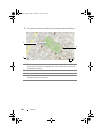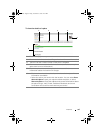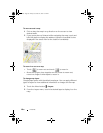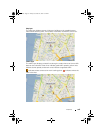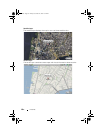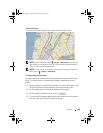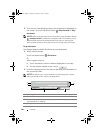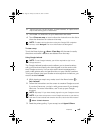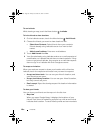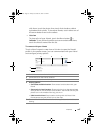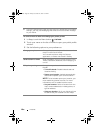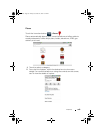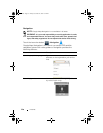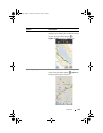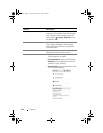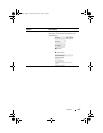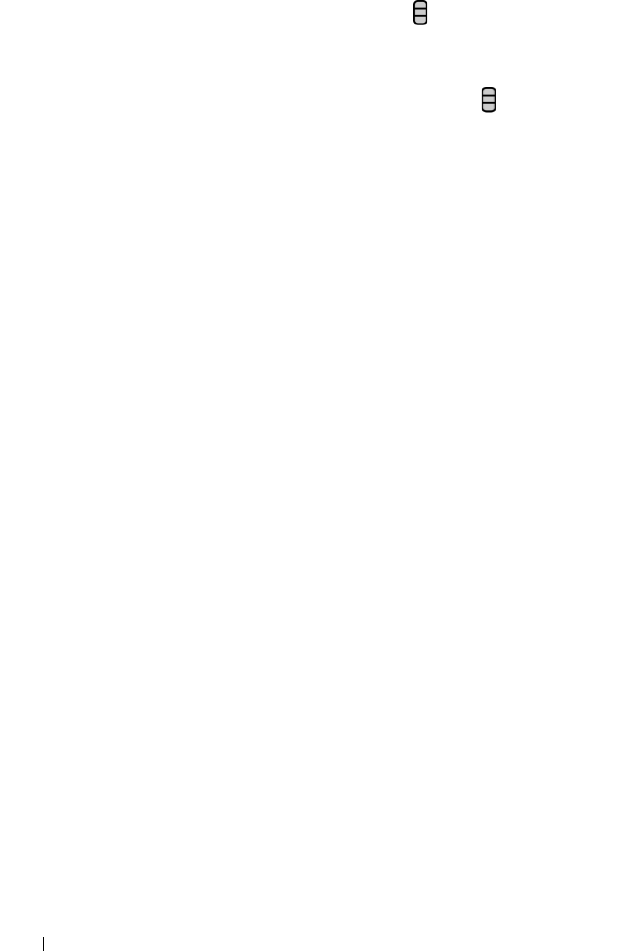
106 Internet
To run Latitude
While viewing a map, touch
the Menu button
→ Latitude.
To invite friends to share locations
1 On the Latitude screen, touch the Menu button → Add friends.
2 Choose the friends you want to share locations with:
• Select from Contacts: Select friends from your contacts.
Friends already using Latitude have an icon next to their
names.
• Add via email address: Enter an e-mail address.
3 Touch Add friends then Yes.
4 Your friends already using Latitude receive an e-mail request and
a notification on Latitude that ask them to share locations. If they
have not yet joined Latitude, they receive an e-mail that requests
them to sign in to Latitude with their Google accounts.
To accept an invitation
When you receive a request to share your location with a friend on
Latitude, touch the request and choose how you want to respond:
• Accept and share back: You can see your friend’s location, and
your friend can see yours.
• Accept, but hide my location: You can see your friend’s location,
but they cannot see yours.
• Don’t accept: Reject the sharing request. No location information
is shared.
To show your friends
You can show your friends on the map or in the list view.
• Map view
When you open Google Maps, it displays the locations of your
friends. Each friend is marked by a photo icon with an arrow that
indicates their location. To see a friend’s profile and communicate
bk0.book Page 106 Friday, November 19, 2010 12:24 PM