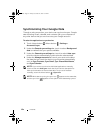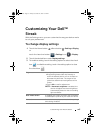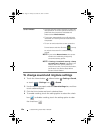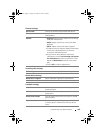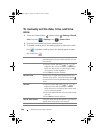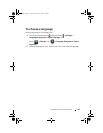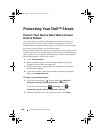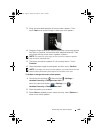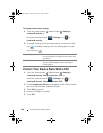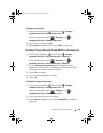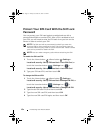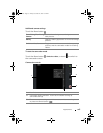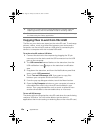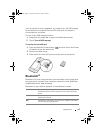130 Protecting Your Dell™ Streak
To change unlock pattern settings
1 Touch the Home button → Menu button → Settings→
Location & security, or
touch the Launcher button → Settings icon →
Location & security.
2 To enable a setting, touch the setting option to select the check
box ; to disable a setting, touch the setting option to clear
the check box .
Protect Your Device Data With a PIN
1 Touch the Home button → Menu button → Settings→
Location & security→ Set up screen lock→ PIN, or
touch the Launcher button → Settings icon →
Location & security→ Set up screen lock→ PIN.
2 On the Choose your PIN page that appears, enter a PIN in the text
box. Your PIN must be 4 characters at least.
3 Touch OK to proceed.
4 Enter the PIN again to confirm.
5 Touch OK.
Use visible pattern Clear this option if you do not want the lines of
the unlock pattern to display on the screen when
you draw it.
Use tactile feedback Clear this option if you do not want the device to
give you tactile feedback when drawing the
unlock pattern.
bk0.book Page 130 Friday, November 19, 2010 12:24 PM