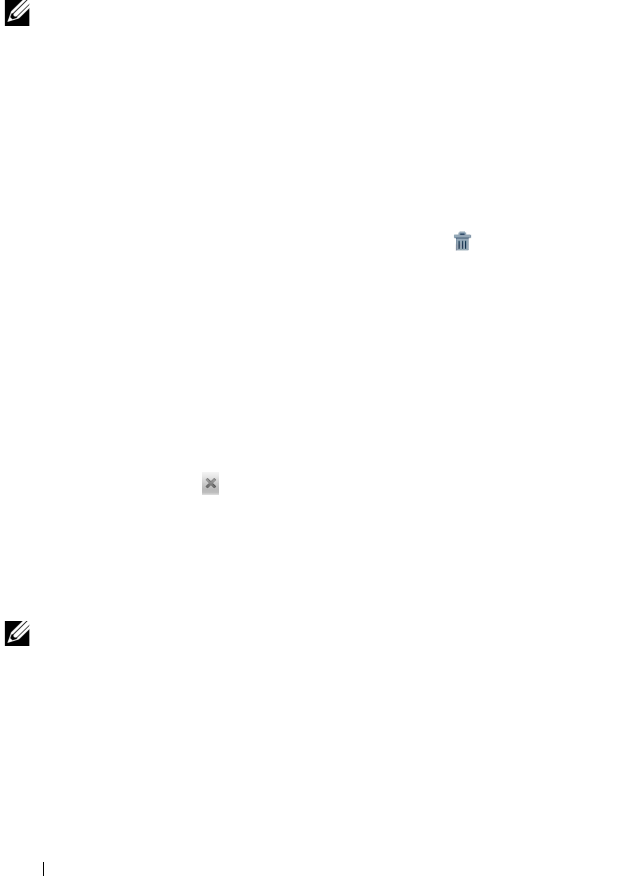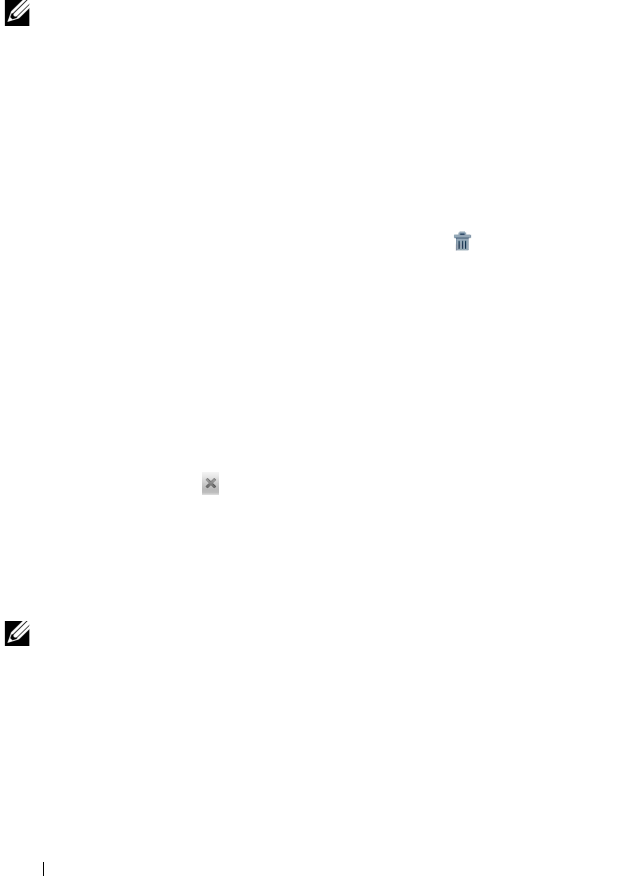
32 Understanding Your Dell™ Streak
To move a Home screen item
1 Touch and hold the item you want to reposition until it magnifies
and becomes movable. The device vibrates to indicate that the
item’s moving mode is activated.
NOTE: To disable the item’s moving mode, release the item.
2 With your finger remaining in contact with the item on the screen,
drag the item to another location on the screen.
3 Release the item in the desired location.
To remove a Home screen item
1 Touch and hold an item such as a widget, shortcut, or folder that
you want to remove, until it magnifies and becomes movable.
2 Drag the item onto the top of the Trash icon , and when the
item turns red release it.
To open a Home screen folder
1 Touch the folder to open a black panel displaying the contents of
the folder.
2 Touch the desired application shortcut to run the application.
To close a Home screen folder
Touch the Close icon to close the black panel.
To move a Home screen shortcut into a folder
1 Touch and hold a shortcut to make it movable.
2 Drag and drop the shortcut into a folder on the Home screen.
NOTE: Widgets and folders cannot be moved inside a folder.
To remove a Home screen shortcut from a folder
1 Touch a folder on the Home screen to view the contents.
2 Touch and hold a shortcut to make it movable. The shortcut
jumps out and the folder closes automatically.
3 Drag the shortcut to another location on the Home screen.
bk0.book Page 32 Friday, November 19, 2010 12:24 PM