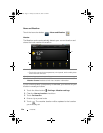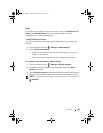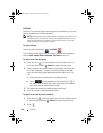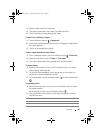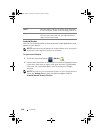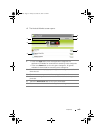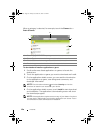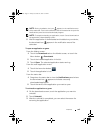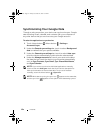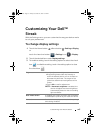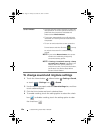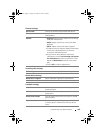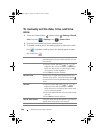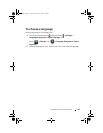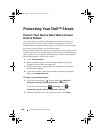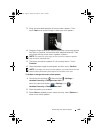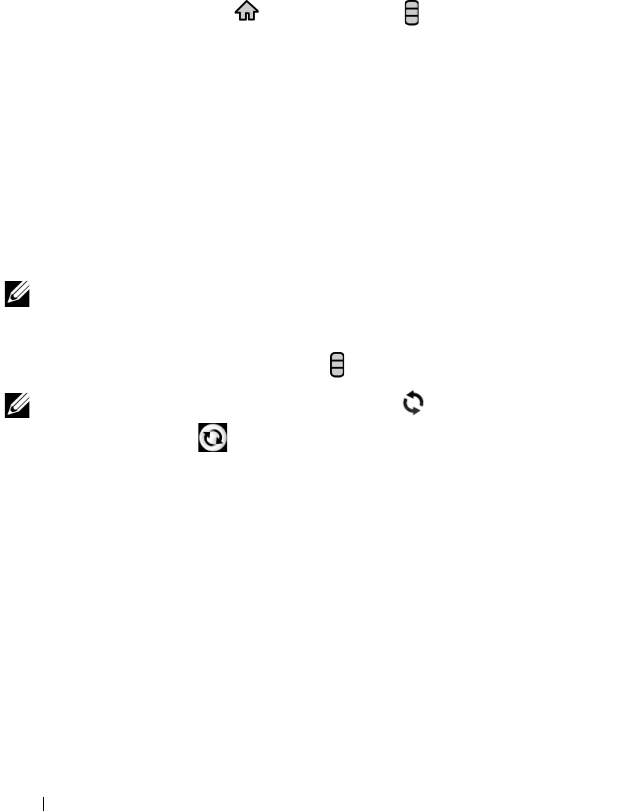
122 Internet
Synchronizing Your Google Data
Through a web connection, your device can synchronize your Google
data including Gmail, calendar, and contacts with your computer or
any other device that you use to access your Google account.
To select the applications to synchronize
1 Touch Home button → Menu button → Settings→
Accounts & sync.
2 Under the General sync settings bar, touch to select Background
data to make all the sync options available.
3 Under the General sync settings bar, touch to select Auto-sync
to let the device automatically synchronize the selected data.
4 Under the Manage accounts bar, touch your account to select
the data that you want the device to synchronize automatically,
such as Sync Contacts, Sync Gmail, Sync Picasa Web Albums,
and Sync Calendar.
NOTE: If you wish to synchronize individual applications manually,
touch to clear the Auto-sync check box, then touch a data option to
start synchronization of the touched data. To sync all of the data
manually, touch the Menu button
→ Sync now.
NOTE: While data is syncing, the sync icon appears on the status bar,
and the sync icon appears on the option of the data being synced.
bk0.book Page 122 Friday, November 19, 2010 12:24 PM