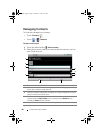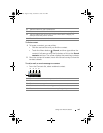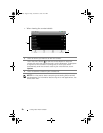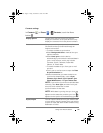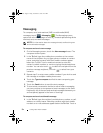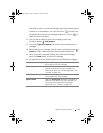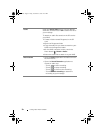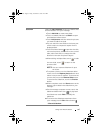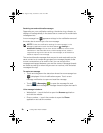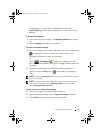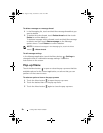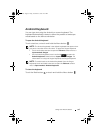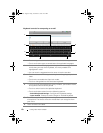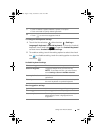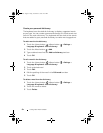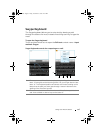56 Using Your Dell™ Streak
Receiving text and multimedia messages
Depending on your notification settings, the device rings, vibrates, or
displays a message briefly in the status bar as a new text or multimedia
message arrives.
A new message icon
appears and stays in the notifications area of
the status bar to remind you of a new message.
NOTE: To alter the notification settings for new messages, in the
Messaging application touch the Menu button
→ Settings→
Notification settings. You can then decide whether to receive a text
notification in the status bar when a new message arrives, select a
ringtone that rings on the arrival of a new message, or let the device
vibrate to report a new message.
Text and multimedia messages that are sent to and received from the
same contact or a number are grouped into message threads similar
to text conversations of an online chat. You can see all of the
messages exchanged between you and the contact. Message threads
are listed according to when they are sent or received, with the latest
message at the top.
To read a text message
• Touch and drag down the status bar where the new message icon
is displayed. A list of notifications opens. Touch a new
message notification to open and read the message.
•Touch → Messaging to open the message list, and
then touch a text message or message thread to open and read it.
If the message includes a:
• Website link — touch the link to open the Browser application
and visit the website.
• Phone number — touch the number to open the Phone
application and call the number.
bk0.book Page 56 Friday, November 19, 2010 12:24 PM