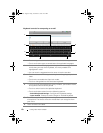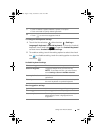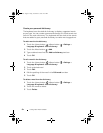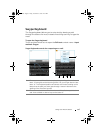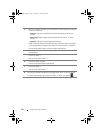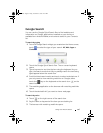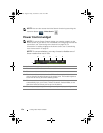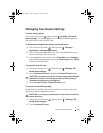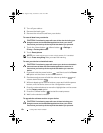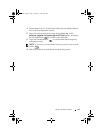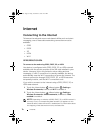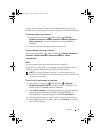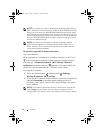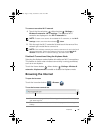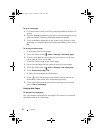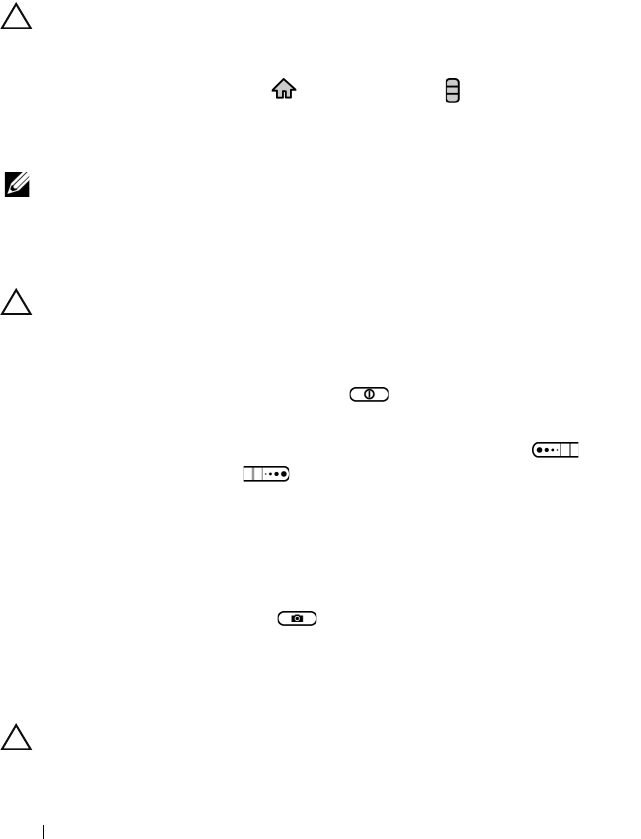
68 Using Your Dell™ Streak
3 Turn off your device.
4 Remove the back cover.
5 Remove the microSD card from your device.
To erase all data from your device
CAUTION: The following steps will erase all the data including your
Google account and downloaded applications from your device.
Ensure that you back up all the required data before you proceed.
1 Touch the Home button → Menu button → Settings→
Privacy→ Factory data reset.
2 Touch Reset phone.
NOTE: You need to draw your screen unlock pattern if it is enabled.
3 Touch Erase everything after you read the warning.
To reset your device to the default state
CAUTION: The following steps will restore your device to the default
state and erase all data and downloaded applications stored on it.
Ensure that you back up all the required data before you reset the
device.
1 Press and hold the power button and then touch the Power
off option on the screen to turn off the device.
2 Simultaneously press and hold the volume up button and
volume down button .
3 Without releasing the volume buttons, press and hold the power
button, until the device turns on the configuration screen.
4 Press the volume buttons to move the highlight bar on the screen
to the Factory reset option.
5 Press the Camera button to start the reset process.
6 Wait for the device to restart.
To upgrade the software version on your device
CAUTION: The following steps will erase all data including your
Google account and downloaded applications from your device.
Ensure that you back up all the required data before you proceed.
bk0.book Page 68 Friday, November 19, 2010 12:24 PM