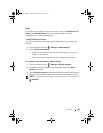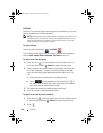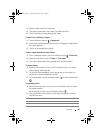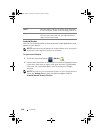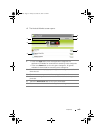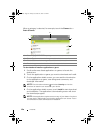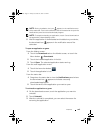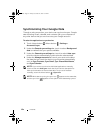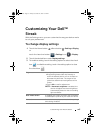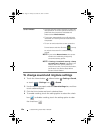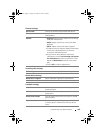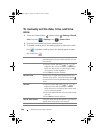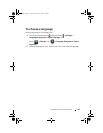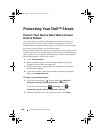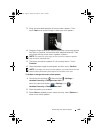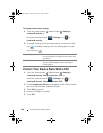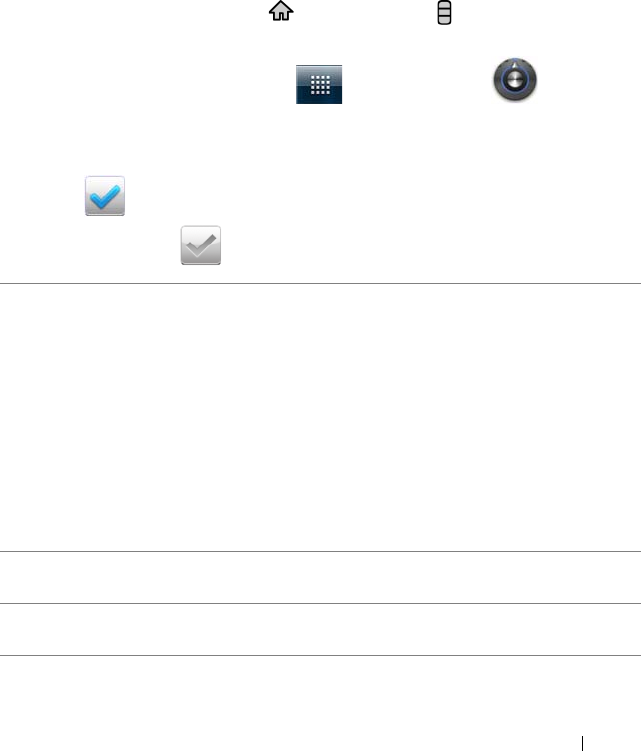
Customizing Your Dell™ Streak 123
Customizing Your Dell™
Streak
With the Settings menu, you can customize the way your device works
to suit your preferences.
To change display settings
1 Touch the Home button → Menu button → Settings→ Display,
or
touch the Launcher button → Settings icon → Display.
2 Touch the desired item under Display settings.
3 To enable a setting, touch the setting option to select the check
box ; to disable a setting, touch the setting option to clear
the check box .
Brightness Manually adjust screen brightness.
1 Drag the brightness slider horizontally or
touch the desired portion of it to increase or
decrease the yellow bar. The length of the
yellow bar determines the brightness of the
screen.
2 Touch OK to confirm adjustment.
NOTE: If Automatic brightness is enabled, the
device will adjust the screen brightness
automatically based on the surrounding
light conditions.
Auto-rotate screen If enabled, the screen will switch the orientation
to landscape or portrait as you rotate the device.
Animation Set the device to play an animation for opening
and closing windows.
bk0.book Page 123 Friday, November 19, 2010 12:24 PM