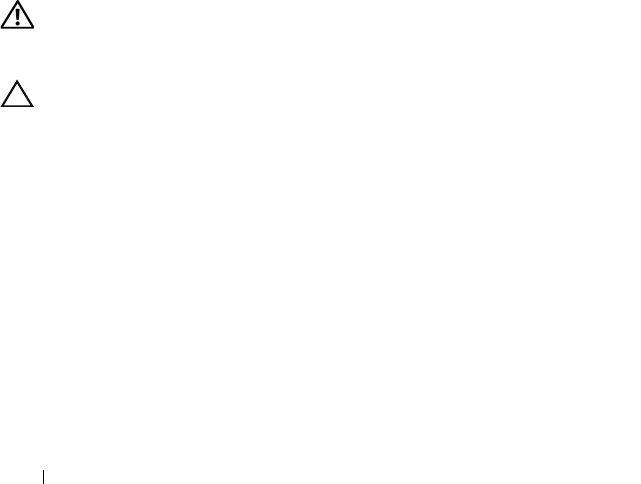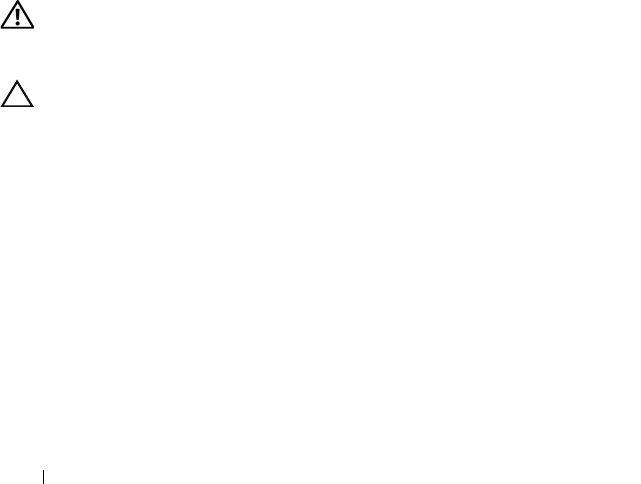
100 Installing System Components
10 Using a #2 Phillips screwdriver, tighten the heat-sink retention screws.
See
Figure 3-18
.
11
Replace the cooling shroud. See "Installing the Cooling Shroud" on
page 63.
12
Close the system. See "Closing the System" on page 61.
13
Reconnect the system to its electrical outlet and turn the system on,
including any attached peripherals.
14
Press <F2> to enter the System Setup program, and check that the processor
information
matches the new system configuration. See "Entering the
System Setup Program" on page 39.
15
Run the system diagnostics to verify that the new processor operates
correctly.
See "Running the Embedded System Diagnostics" on page 140 for
information about running the diagnostics.
System Battery
Replacing the System Battery
WARNING: There is a danger of a new battery exploding if it is incorrectly
installed. Replace the battery only with the same or equivalent type recommended
by the manufacturer. See your safety information for additional info.
CAUTION: Many repairs may only be done by a certified service technician.
You should only perform troubleshooting and simple repairs as authorized in
your product documentation, or as directed by the online or telephone service
and support team. Damage due to servicing that is not authorized by Dell is not
covered by your warranty. Read and follow the safety instructions that came
with the product.
1
Turn off the system, including any attached peripherals,
and disconnect the system from the electrical outlet.
2
Open the system. See "Opening the System" on page 60.
3
Remove the cooling shroud. See "Removing the Cooling Shroud" on
page 62.
book.book Page 100 Friday, January 6, 2012 2:11 PM