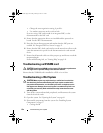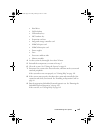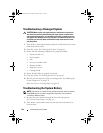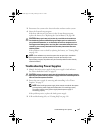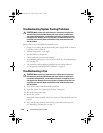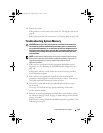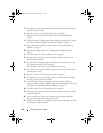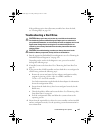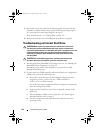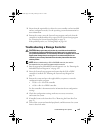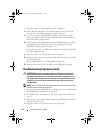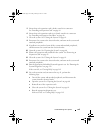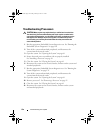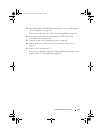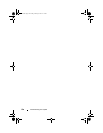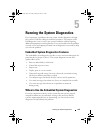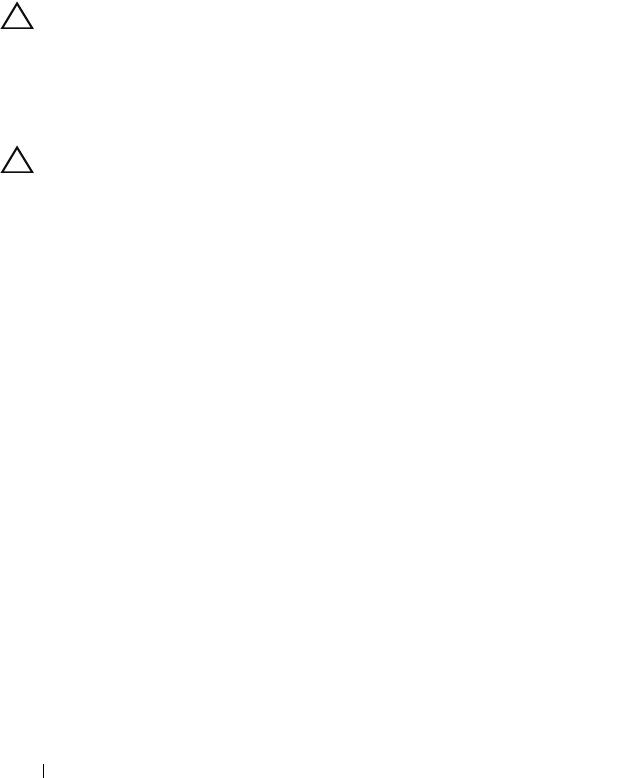
132 Troubleshooting Your System
5
Restart the system, enter the System Setup program, and verify that the
controller is enabled and the drives appear in the System Setup program.
See "Entering the System Setup Program" on page 39.
If the problem persists,
see "Getting Help
" on page 149
.
6
Replace the front bezel. See "Installing the Front Bezel" on page 60.
Troubleshooting an Internal Hard Drive
CAUTION: Many repairs may only be done by a certified service technician.
You should only perform troubleshooting and simple repairs as authorized in
your product documentation, or as directed by the online or telephone service and
support team. Damage due to servicing that is not authorized by Dell is not
covered by your warranty. Read and follow the safety instructions that came
with the product.
CAUTION: This troubleshooting procedure can destroy data stored on the
hard drive. Before you proceed, back up all files on the hard drive.
1
Run the appropriate Embedded System diagnostics test. See "Running the
Embedded System Diagnostics" on page 140.
Depending on the results of the diagnostics test, proceed as needed
through the following steps.
2
If your system has a RAID controller and your hard drives are configured in
a RAID array, perform the following steps:
a
Restart the system and enter the host adapter configuration utility
program by pressing <Ctrl><R> for a PERC controller or
<Ctrl><C> for a SAS controller.
See the documentation supplied with the host adapter for information
about the configuration utility.
b
Ensure that the hard drive(s) have been configured correctly for the
RAID array.
c
Take the hard drive offline and reseat the drive. See "Removing an
Internal Hard Drive Bay" on page 67
d
Exit the configuration utility and allow the system to boot to the
operating system.
book.book Page 132 Friday, January 6, 2012 2:11 PM