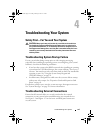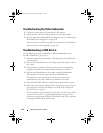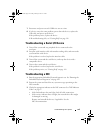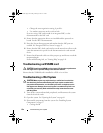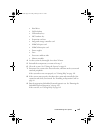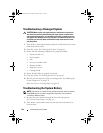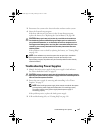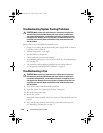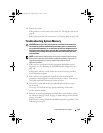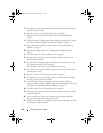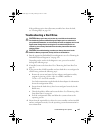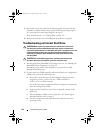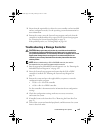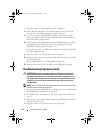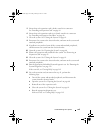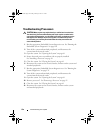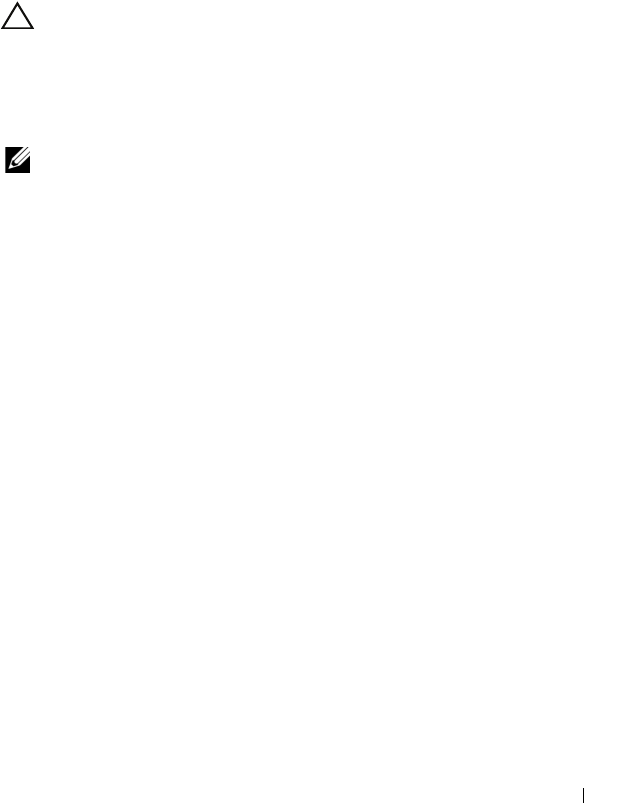
Troubleshooting Your System 129
6
Restart the system.
If the problem is resolved, close the system. See "Closing the System" on
page 61.
If the replacement fan does not operate,
see "Getting Help
" on page 149
.
Troubleshooting System Memory
CAUTION: Many repairs may only be done by a certified service technician.
You should only perform troubleshooting and simple repairs as authorized in
your product documentation, or as directed by the online or telephone service
and support team. Damage due to servicing that is not authorized by Dell is not
covered by your warranty. Read and follow the safety instructions that came
with the product.
NOTE: Invalid memory configurations can cause your system to halt at startup
without video output. See "General Memory Module Installation Guidelines" on
page 76 and verify that your memory configuration complies with all
applicable guidelines.
1
If the system is operational, run the appropriate Embedded System
diagnostic test. See "Running the Embedded System Diagnostics" on
page 140.
If diagnostics indicates a fault, follow the corrective actions provided
by the diagnostic program.
2
If the system is not operational, turn off the system and attached
peripherals, and unplug the system from the power source. Wait at least
10 seconds and then reconnect the system to power.
3
Turn on the system and attached peripherals and note the messages
on the screen.
Go to step 14 if an error message appears indicating a fault with a
specific memory module.
4
Enter the System Setup program and check the system memory setting.
See "Memory Settings Screen" on page 43. Make changes to the memory
settings, if needed.
If the memory settings match the installed memory but a problem is still
indicated, go to step 14.
book.book Page 129 Friday, January 6, 2012 2:11 PM