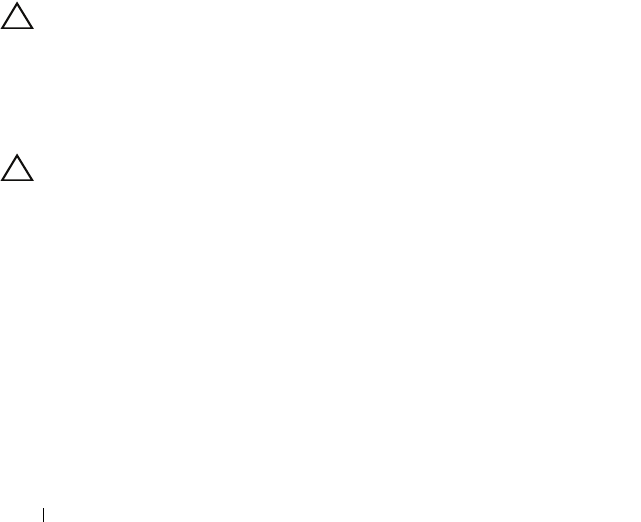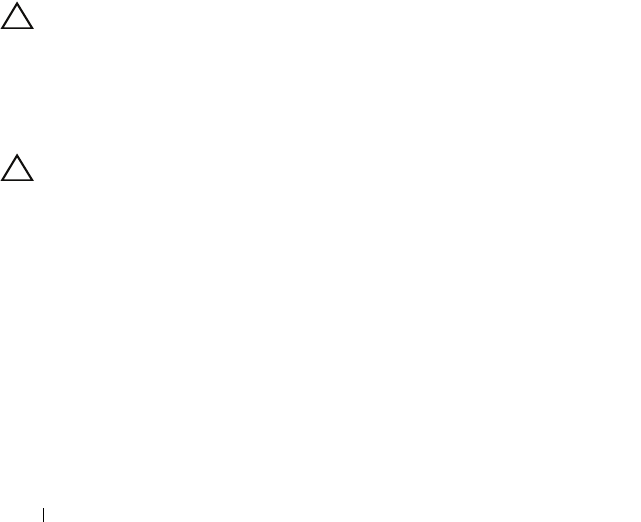
124 Troubleshooting Your System
• Change the auto-negotiation setting, if possible.
• Use another connector on the switch or hub.
If you are using a NIC card instead of an integrated NIC, see the
documentation for the NIC card.
4
Ensure that the appropriate drivers are installed and the protocols are
bound. See the NIC's documentation.
5
Enter the System Setup program and confirm that the NIC ports are
enabled. See "Integrated Devices Screen" on page 45.
6
Ensure that the NICs, hubs, and switches on the network are all set to the
same data transmission speed. See the documentation for each network
device.
7
Ensure that all network cables are of the proper type and do not exceed the
maximum length.
If all troubleshooting fails, see "Getting Help" on page 149.
Troubleshooting an NVRAM card
CAUTION: Installing the NVRAM card in a legacy PCI slot reduces performance
and might cause irreparable damage to the PCIe host interface.
Ensure that the NVRAM card is installed in a PCIe x4 or x8 slot.
Troubleshooting a Wet System
CAUTION: Many repairs may only be done by a certified service technician.
You should only perform troubleshooting and simple repairs as authorized in
your product documentation, or as directed by the online or telephone service
and support team. Damage due to servicing that is not authorized by Dell is not
covered by your warranty. Read and follow the safety instructions that came
with the product.
1
Turn off the system and attached peripherals, and disconnect the system
from the electrical outlet.
2
Open the system. See "Opening the System" on page 60.
3
Disassemble components from the system. See "Installing System
Components" on page 57.
• Cooling shroud
book.book Page 124 Friday, January 6, 2012 2:11 PM